Themes (Pro Only)
Customizing Your Live Show with Themes
Themes let you personalize your live video player to match your branding or special events. They consist of two parts: Live Player and Live Screen. By default, your live shows use the standard BeLive player and generic button icons.
Creating a Theme:
- Navigate: Click on Themes in the side menu and then Create Themes.
- Name Your Theme: Give your theme a descriptive name for your own reference. This name is not visible to viewers.
Player Theme Customization
The player theme controls the appearance of the video seek bar and control buttons viewers see on the recorded live show. You can customize the following:
- Overlay Color: Customize the background color of the video player.
- Player Button Color: Change the color of the play, pause, and other control buttons.
Viewers will not see the player seek bar during the live show itself. It only appears on the recorded version of your live stream after the event has ended.
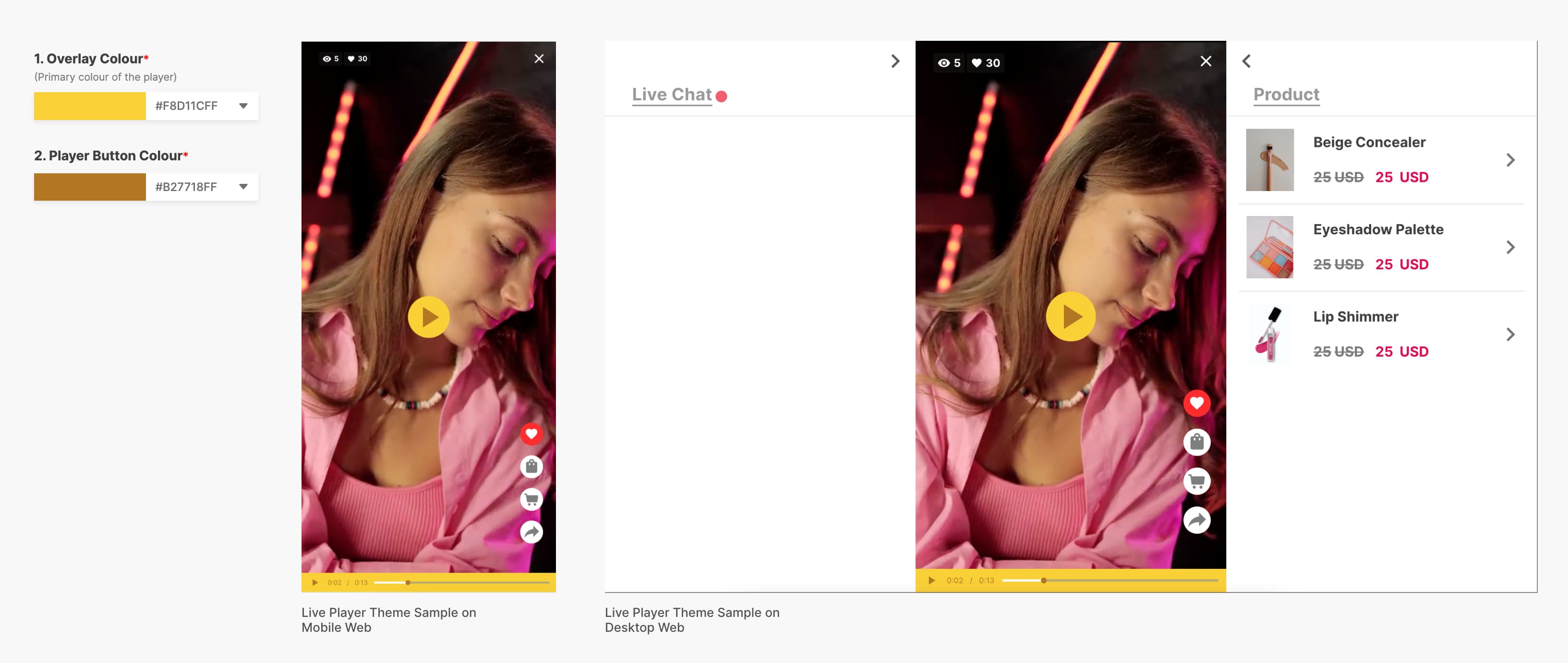
Live Screen Theme Customization
The Live Screen theme controls the appearance of interactive elements in your live show, allowing you to match your branding. You can customize the following:
- Accent Color: Sets the primary color for interactive elements.
- Floating Hearts Color: Customizes the color of the animated hearts that appear when viewers interact.
- "Live" Label Color: Changes the color of the "Live" label displayed during the live show.
Additionally, you can upload your own custom icons for:
- Likes Button: Replace the default "Like" icon with your own design.
- Shop Button: Use a custom icon to represent your shop functionality.
- Share Button: Design a unique icon for the share function.
- Cart Button: Create a custom icon for your shopping cart feature.
By customizing the Live Screen theme, you can create a more cohesive and branded experience for your viewers.
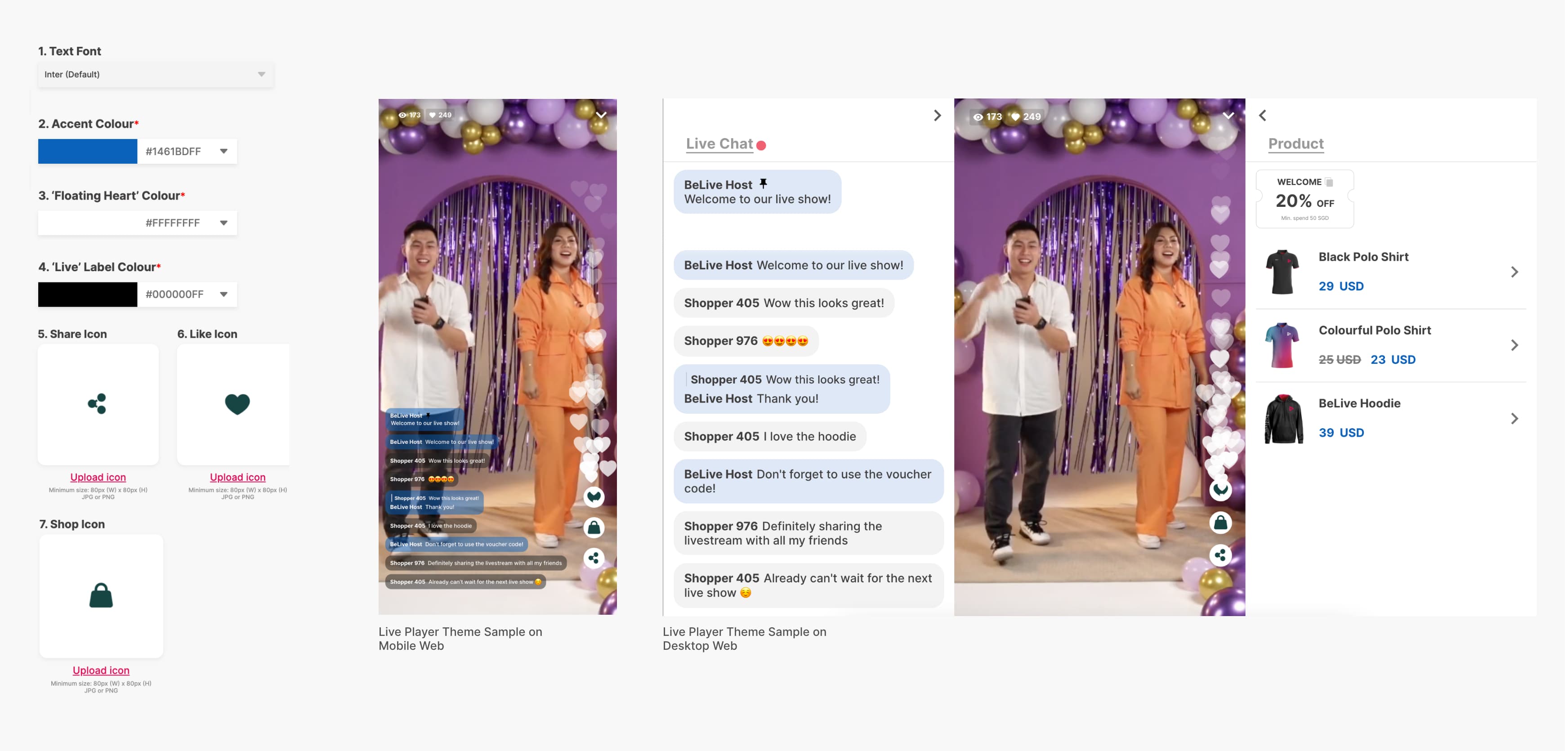
The Cart button will only be shown if your live show has cart integration.
Themes can be reused across multiple live shows. Edits to a theme will update all previously recorded shows using it.
Once you have created a theme, you can select to use your new themes in create live show.