Embedding on Squarespace
How to Embed Live Shows and Short Videos on Squarespace:
You can easily embed your live stream player using the provided embed code from the LORA CMS. This guide will walk you through the simple steps to embed your live stream player or short video playlists into your Squarespace website using the appropriate embed code. The steps are applicable for the following embed codes:
- Individual short videos
- Short video playlists
- Live show (both “Watch Now” button and Direct Display codes)
To embed your content onto Squarespace:
-
Log in to your Squarespace account and go to the page where you want to embed the live stream player.
-
Click on the “+ Add Block” button to add a new block to the page and select 'Code' from the list of options.
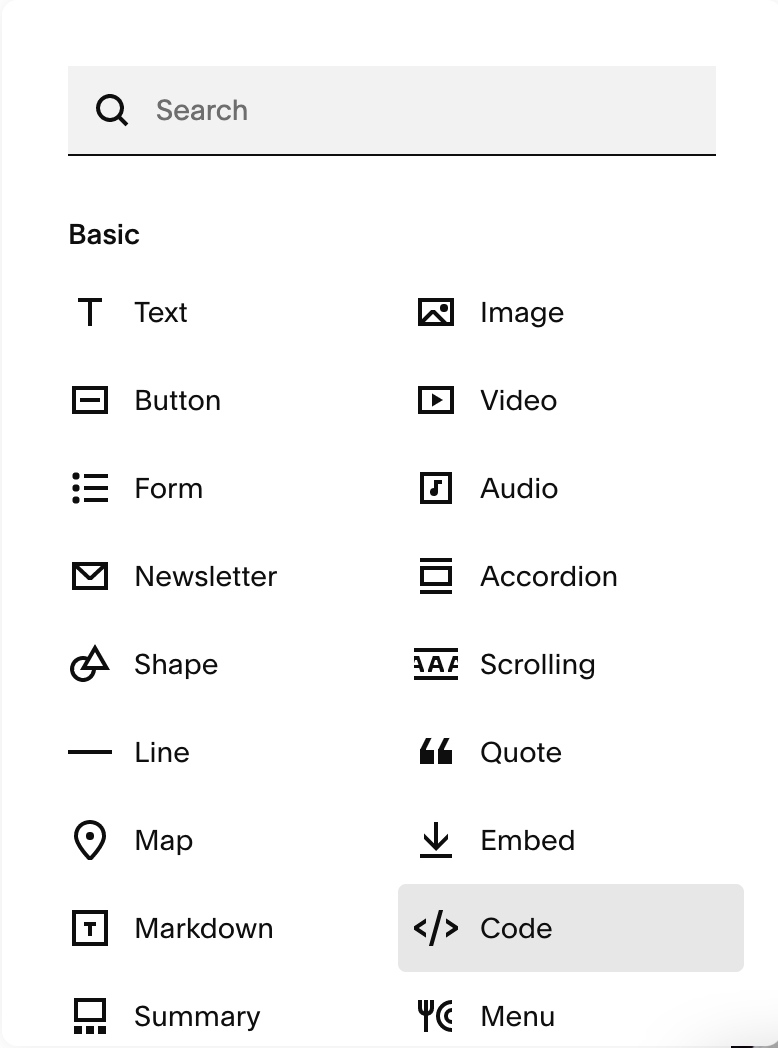
-
A new code block will appear on the page. Double click the block to open the code editor.
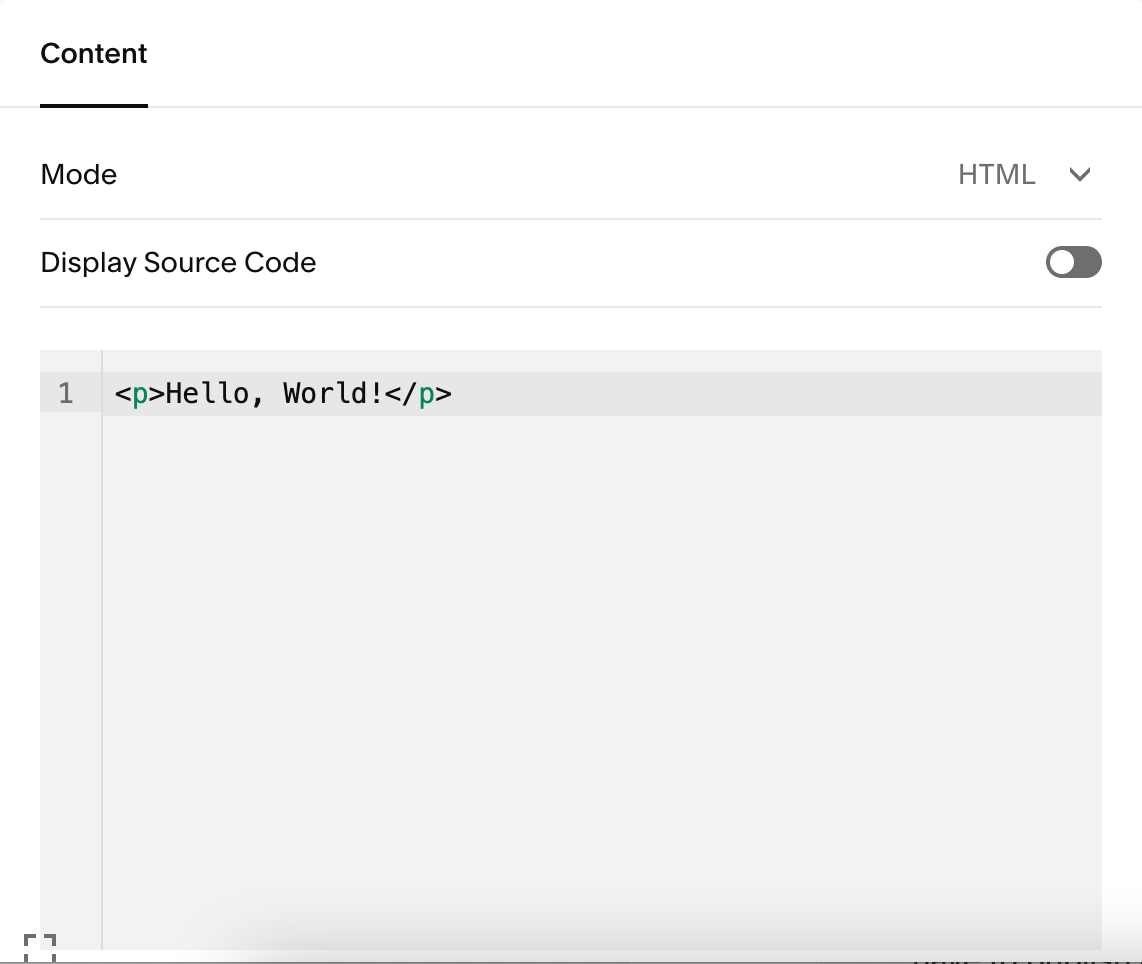
-
Copy your embed code from the LORA CMS.
-
Paste the embed code into the code block editor.
-
If you are using the live show direct display embed code, you can adjust the size of the video by editing the width and height attributes in the embed code. For short videos, you can adjust the size and position of the live stream player by clicking and dragging the code block on the page.
-
Once you have pasted the embed code into the code block editor, hover over “Done” and click “Save” to publish your changes.
Squarespace does not allow you to preview your embedded codes. You will have to publish and view the page as a visitor by logging out of your site and visiting it, or opening it in an incognito window.
For more information on embedding in Squarespace, visit their help center.