Live Quiz
Hosting live quizzes is an effective way to educate and entertain viewers. Generally, you can create sets of questions before the live show. You will be required to configure certain aspects of the quiz, such as the duration of appearance for questions, and whether you would like to accept email addresses.
During the live show, you can then play any sets quizzes and let it run itself based on your configuration. You can choose to publish the winner list at the end of every quiz.
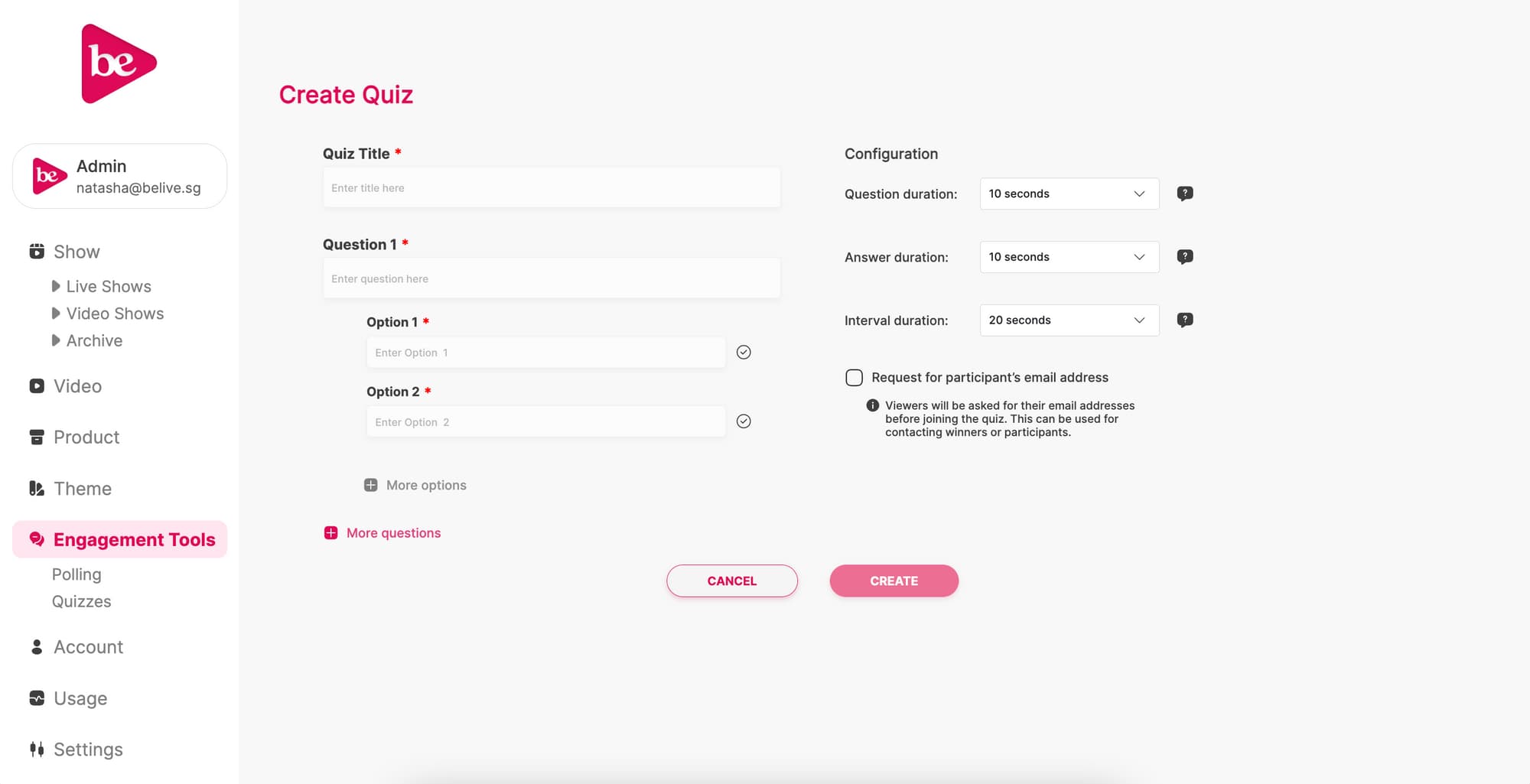
Creating a live quiz
To create a live quiz, click on Engagement Tools and Quizzes in the side navigation. Click on Create Quiz. When you create a quiz, you are creating a set of questions and answers with the respective configuration. Questions in a quiz will be played one after another automatically in the live show.
Input quiz title
This is for your own reference to the set of questions and answers and will not be shown to viewers.
Enter question and option answers
Every question requires 2-4 options for answers. You have to select which option is the correct answer.
Configure durations
On the right side of the quiz creation page, you can configure the question duration, answer duration and interval duration respectively.
Question Duration:
- Determines the amount of time viewers get to answer a question.
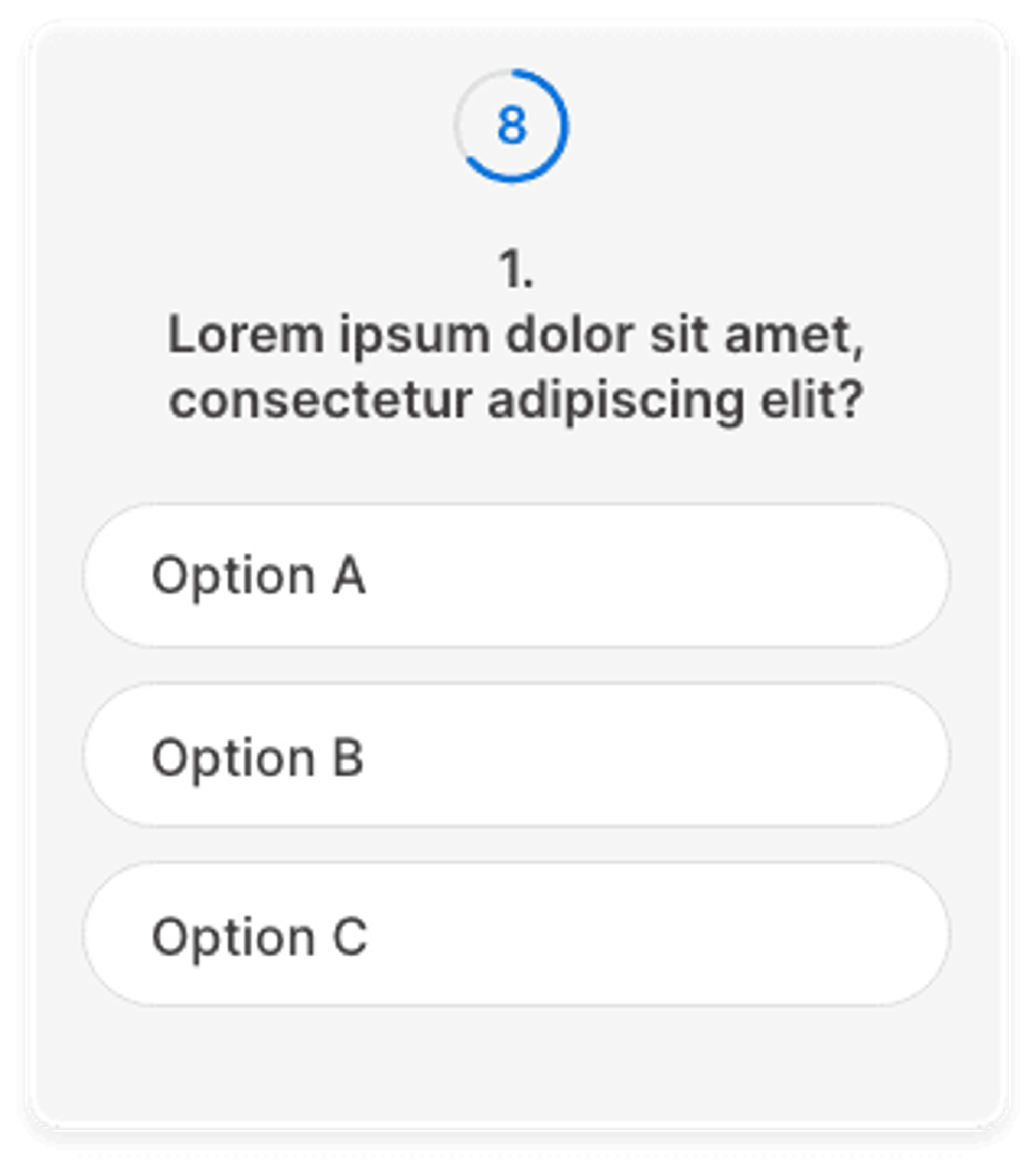
Answer Duration:
- Determines the amount of screen time for the answers of each question.
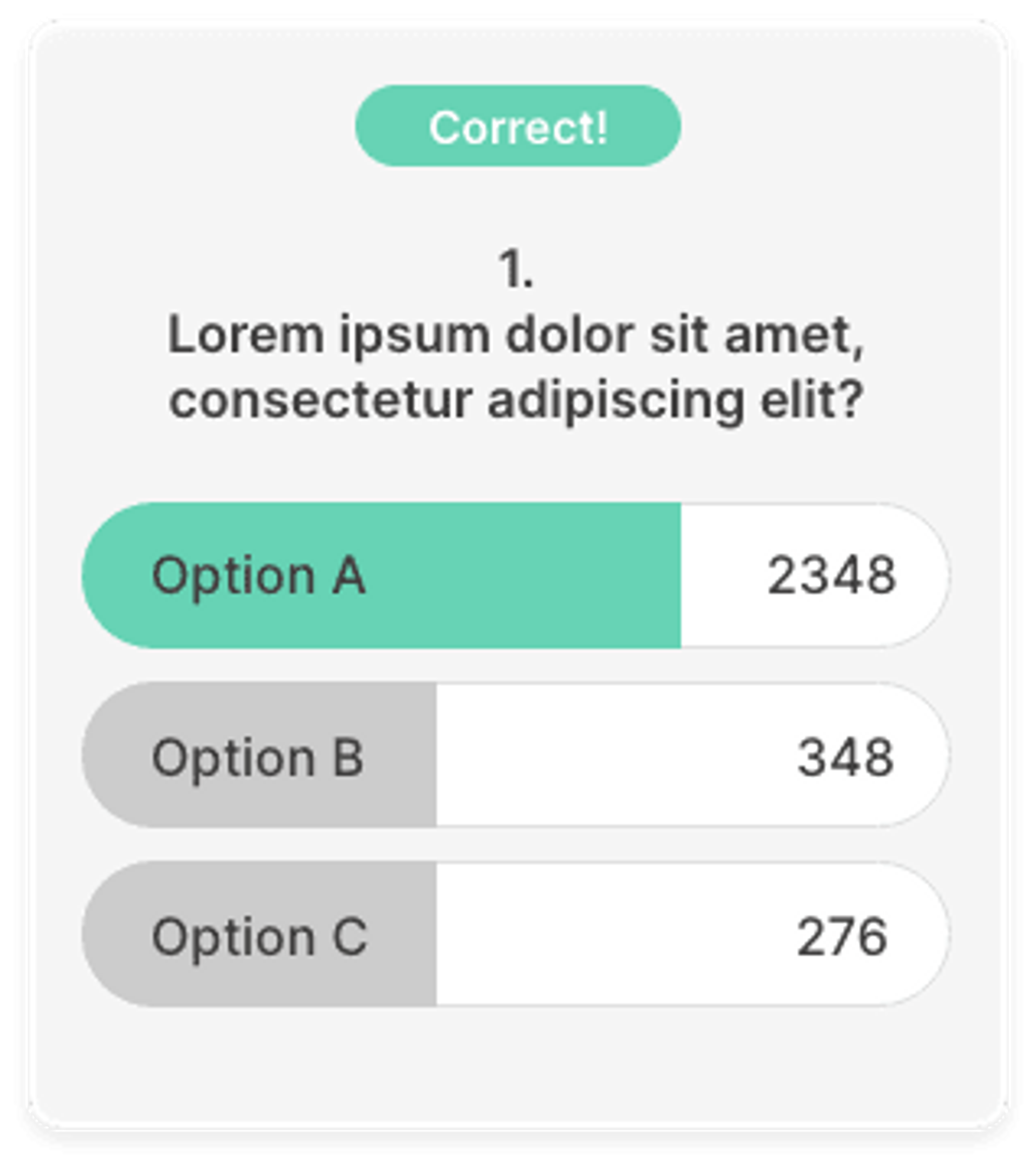
Interval Duration:
- Determines the amount of time in between a question and its answer, and between an answer and the next question.
You can choose to request for email addresses by viewers if you require a method to contact winners. Take note that currently, viewers have the option to join the quiz without submitting an email address.
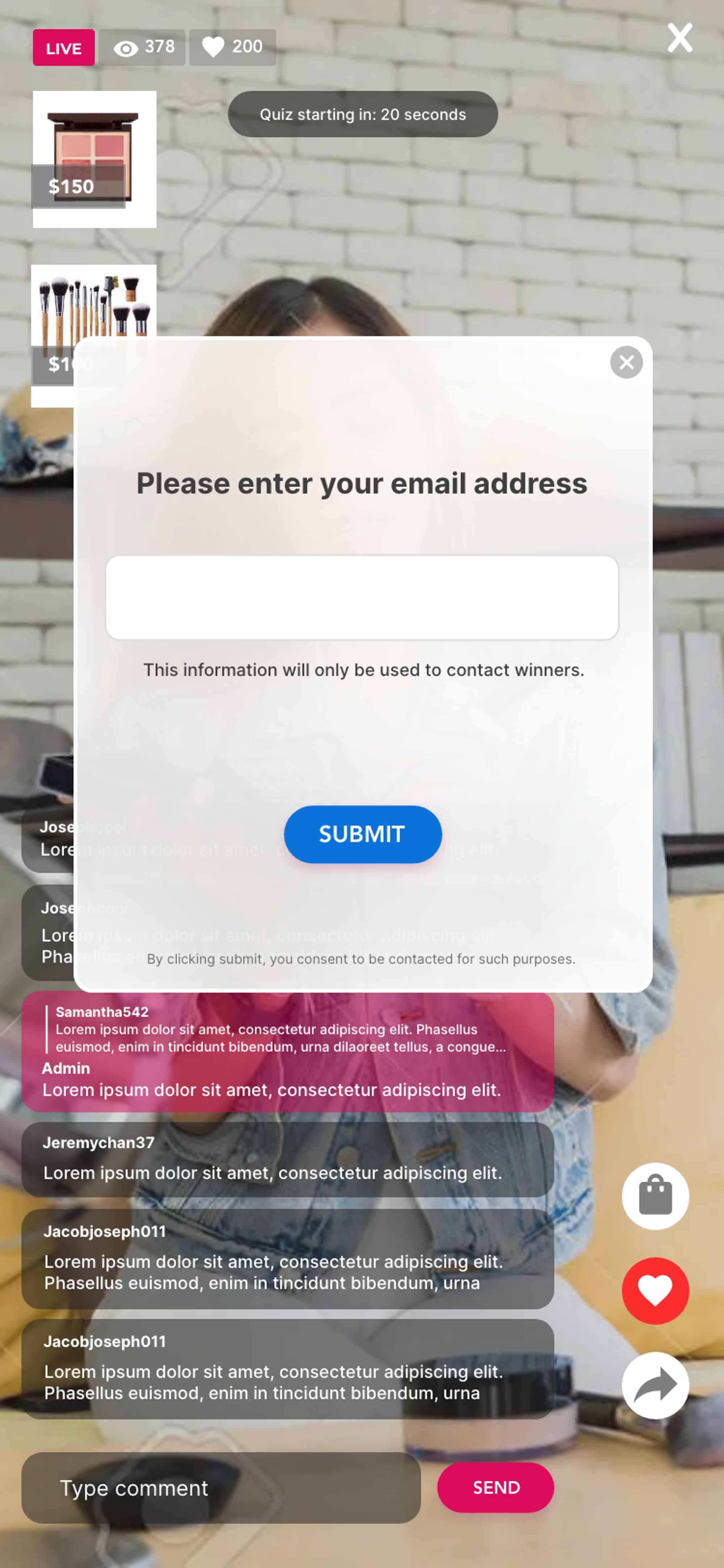
The pop-up to input email addresses will appear for the same duration set as the Interval Duration. The pop-up will appear before the quiz starts, but a button to submit email address will always be available on the right side during the course of the quiz if the viewer has never submitted an email address before.
Starting a live quiz
During a live show, click on Interactivity and Live Quizzes to see a list of all your created quizzes. When you’re ready to start a quiz, click on the Play button. You will be asked to review all the questions, answers and configurations before starting it.
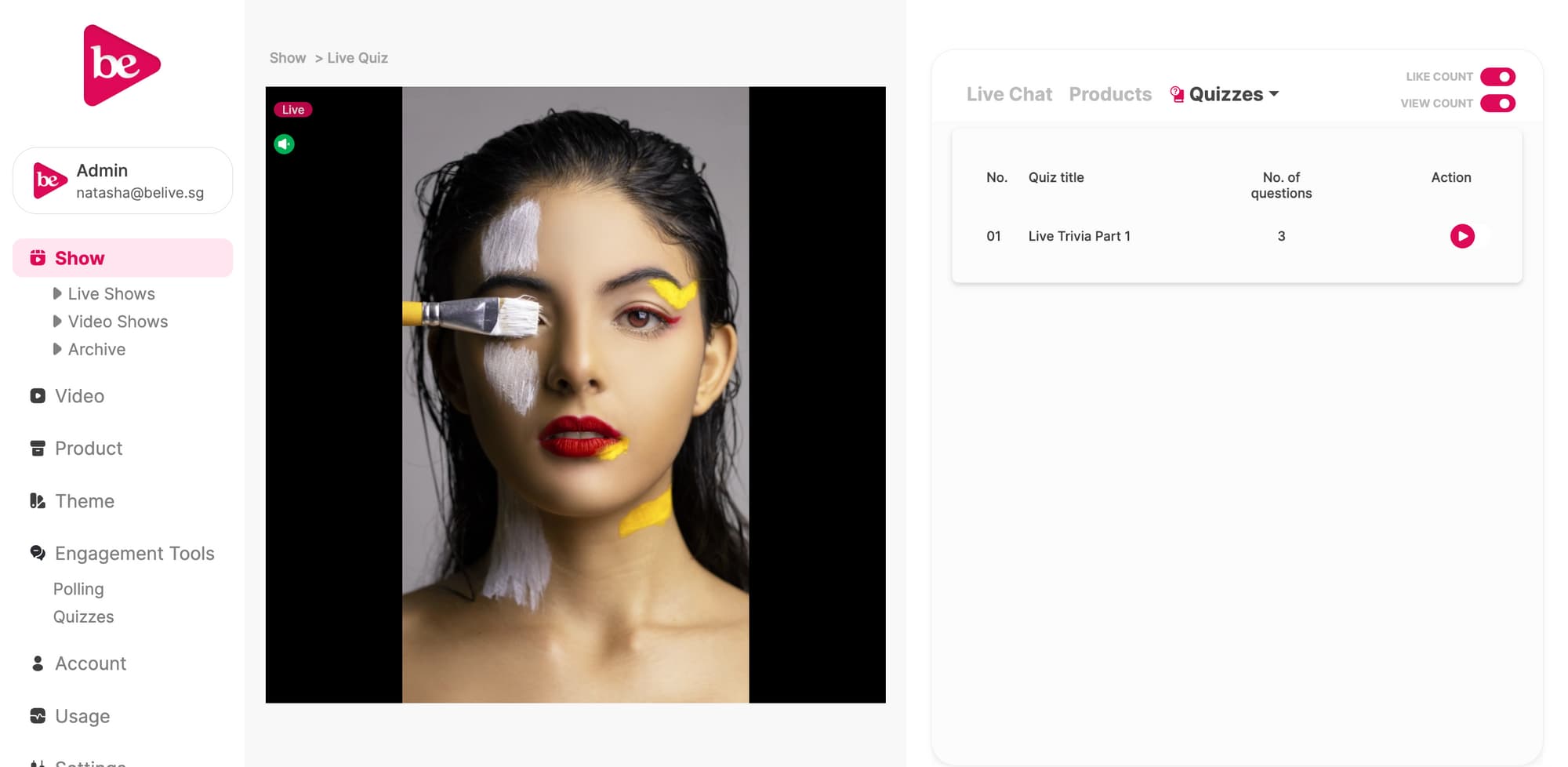
Once you click on Start, you will have a five-second buffer where you can still cancel the quiz. Once the five seconds are up your quiz will run itself, unless you force end it which will result in the cutting the quiz short. To force end the quiz, hover over the Ongoing button and you can click End. Quizzes can still be restarted after ending.
How to moderate a live quiz
Using the host app
If your live show was started using the host app, you will be able to see timer cues in the host app that lets you know when the next question and answer will appear. This way, the host knows how long to interact with the viewers in between questions and answers.
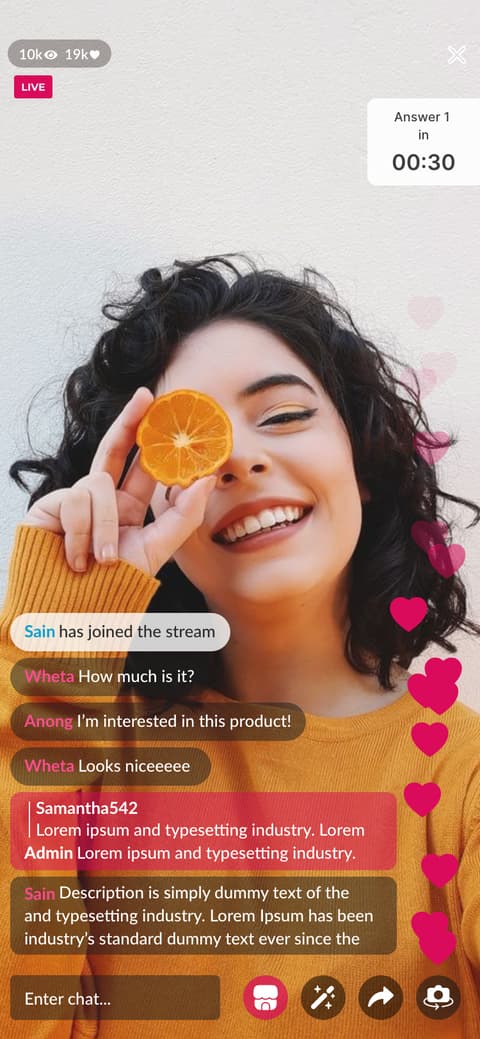
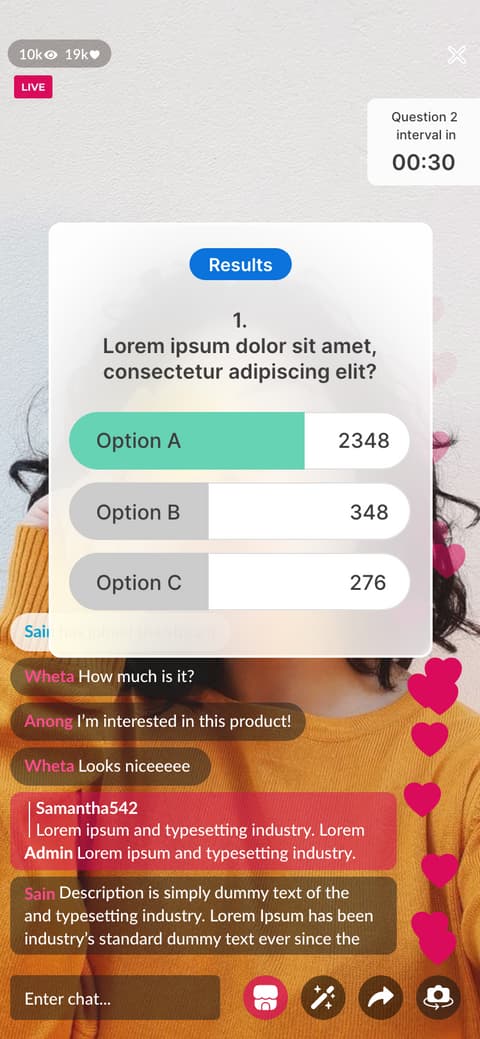
Using Admin Watch screen
If your live show was started using an External Broadcasting source, you can use a separate device to watch the live quiz from the viewer’s point of view. Alternatively, the Admin Watch screen will also display the timer cues in the overlay box.
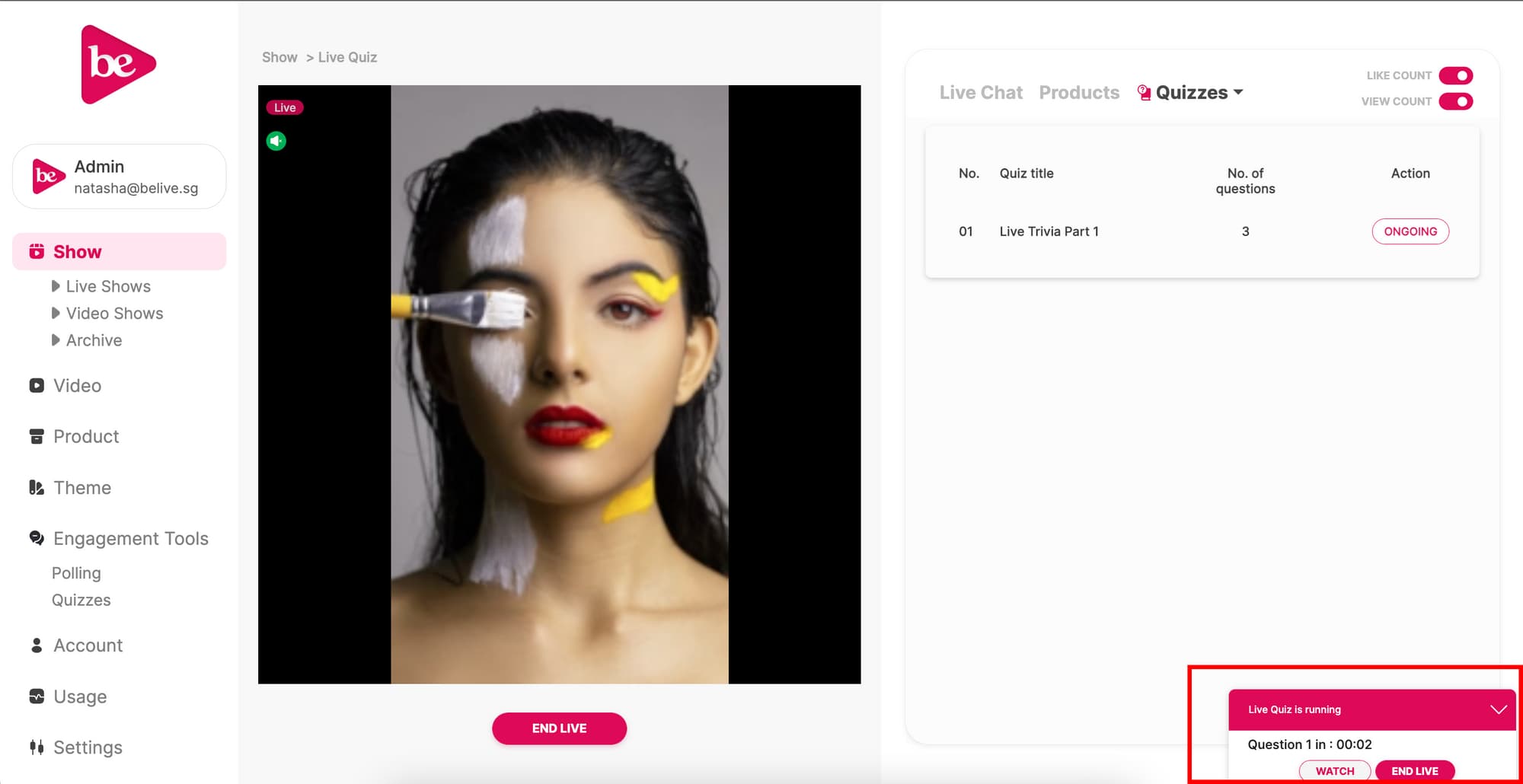
The winner list
After each live quiz ends, you will be able to see the winner list. A View Winners button will be displayed after the live quiz ends and you can see a list of winners. The Winner List shows the Top 50 participants, ranked according to score. 1 correct answer = 1 score. You can choose to publish the winner list.
If there are more than one participants with the same score, these participants with the same score will be listed in order of who started answering the quiz earliest.
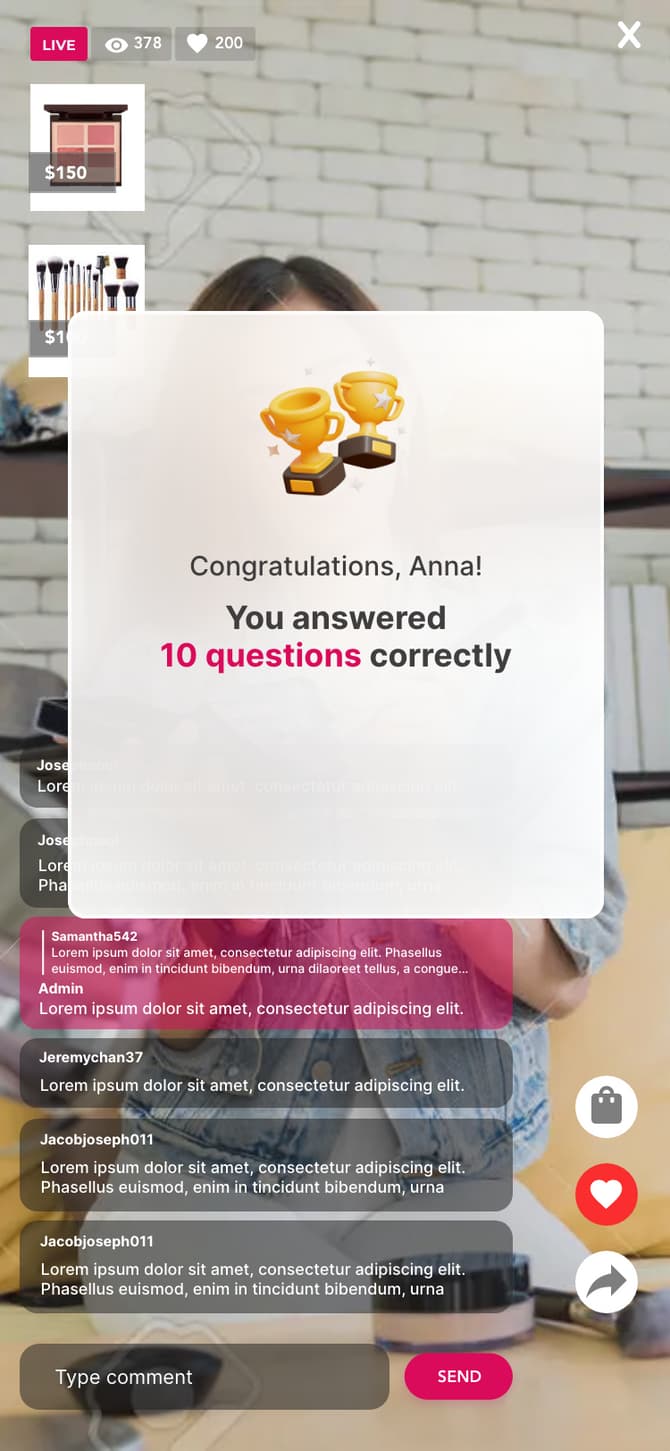
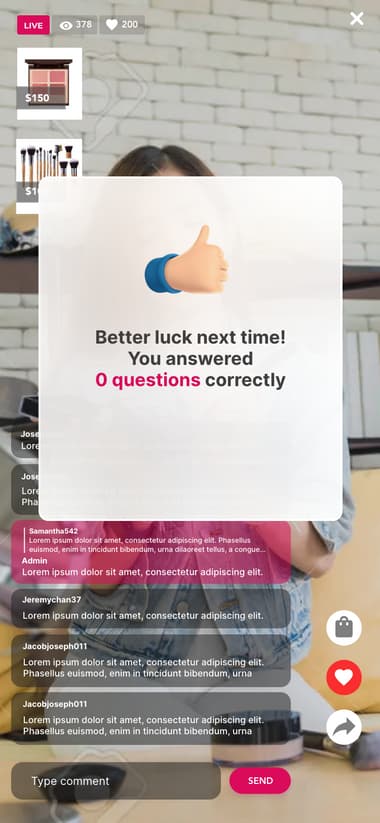
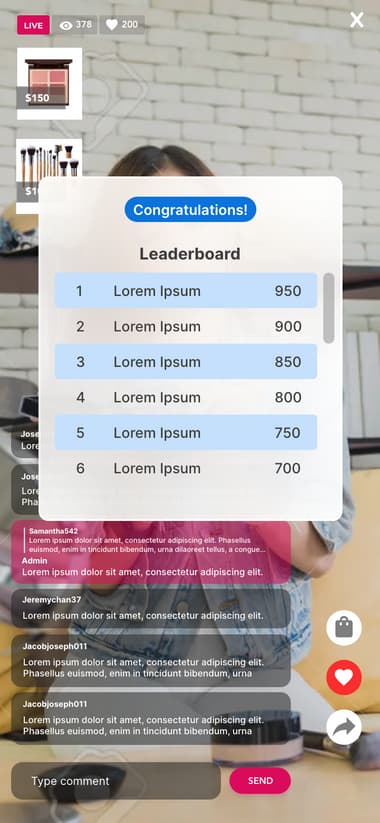
Live Quiz Archive
Once your live show ends, you will be able to review the results of the live quiz again in the Archive Analytics. You can export the analytics report of the live quiz to view the email address of the participants, if you had enabled this.
Live Quiz vs Live Polling
Live polling and live quizzes have several differences:
| Live Polling | Live Quizzes |
|---|---|
| Does not require you to select a correct answer | Requires you to select which option should be the correct answer |
| You can start or stop specific questions independently | When you start a quiz, it will run through the entire course of questions and answers itself. |
| Does not require duration configuration, but will require you to start and stop manually | Requires duration configurations (i.e question duration, answer duration, interval duration) |