Creating Short Videos
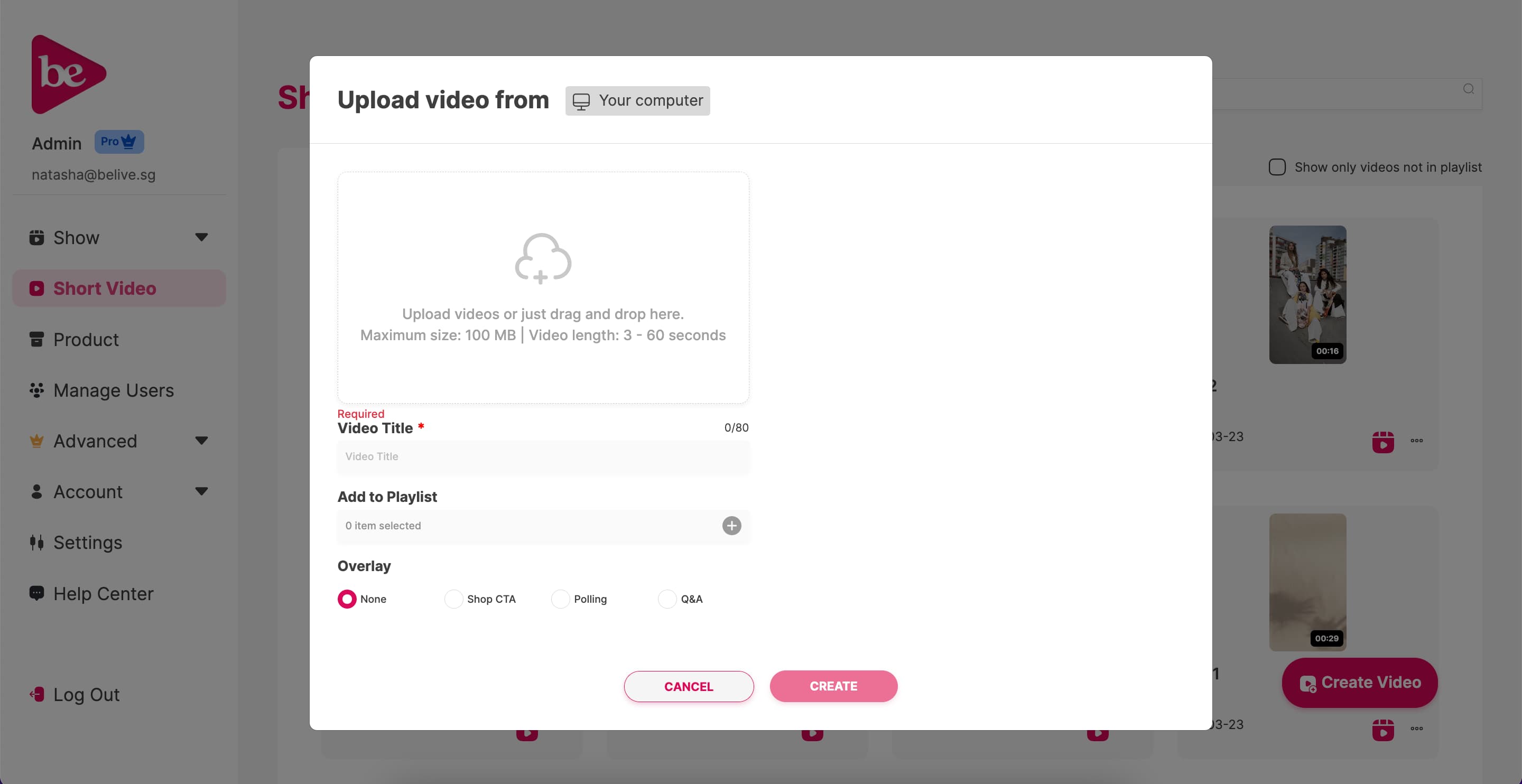
Creating Short Videos
- Navigate: Click Short Video in the side navigation. This will open the short video gallery with Short Video and Playlist tabs.
- Create a New Video: Click the Create Video button in the bottom right corner to launch the video creation window.
Adding Your Short Video Content:
- Upload Your Video: Upload your short video file. You can fill out other details while the upload progresses.
- Enter a Title: Give your video a descriptive title that viewers will see. You can edit this later.
- Add to Playlist (Optional): If you've created playlists, choose one or more to add the video to. You can also add it to a playlist later.
- Select Overlay (Optional): Choose an overlay for your video:
- None (no overlay)
- Shop CTA (call to action for your shop)
- Polling (add an interactive poll)
- Q&A (enable viewers to submit questions)
Short Video Overlays
Shop CTA:
Overlay your products from your CMS directly onto your short video. Viewers clicking on the products will be directed to the product URL.
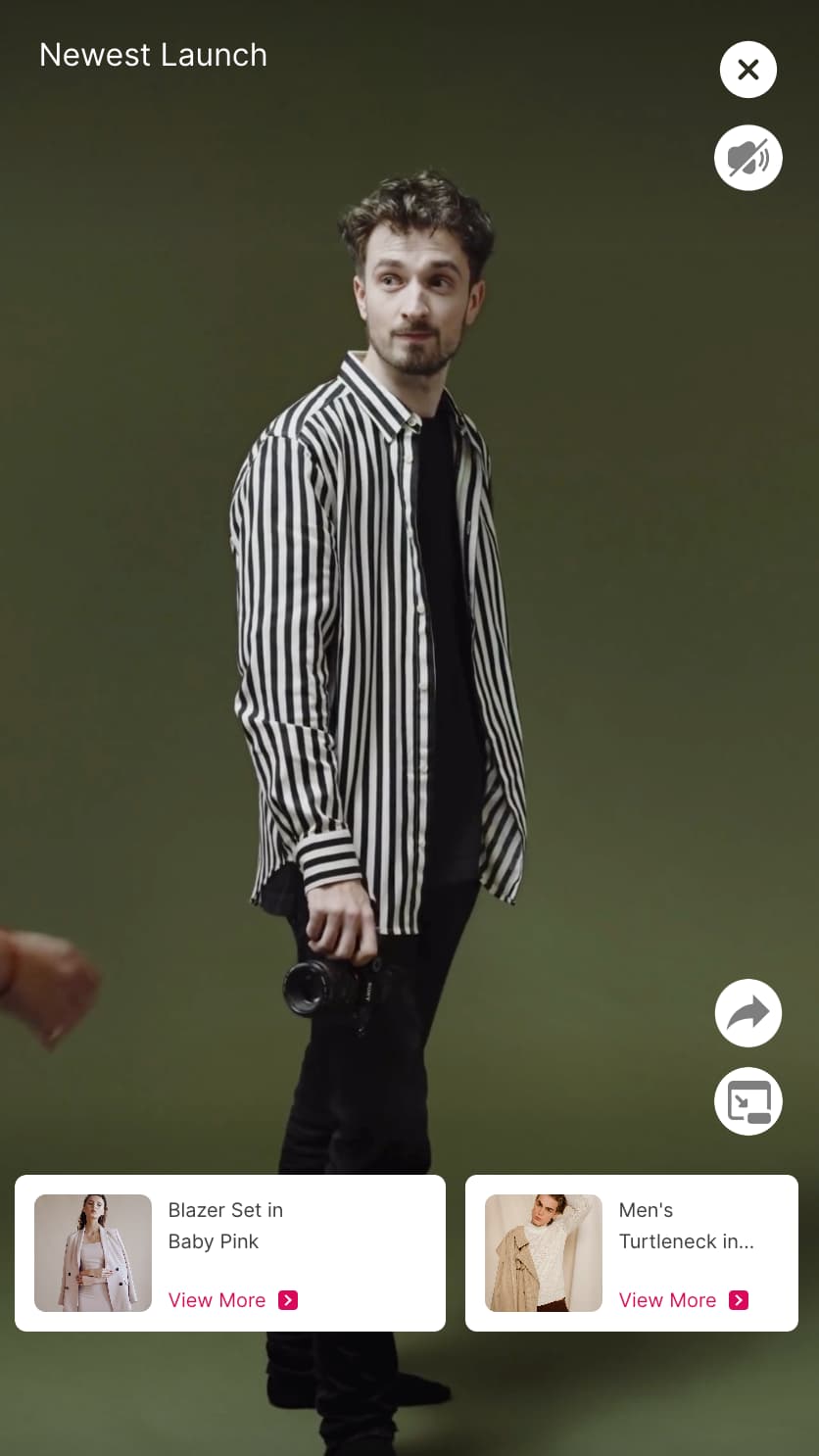
Polling:
Add a poll question and up to four answer options over your video. Viewers can see the updated results after voting.
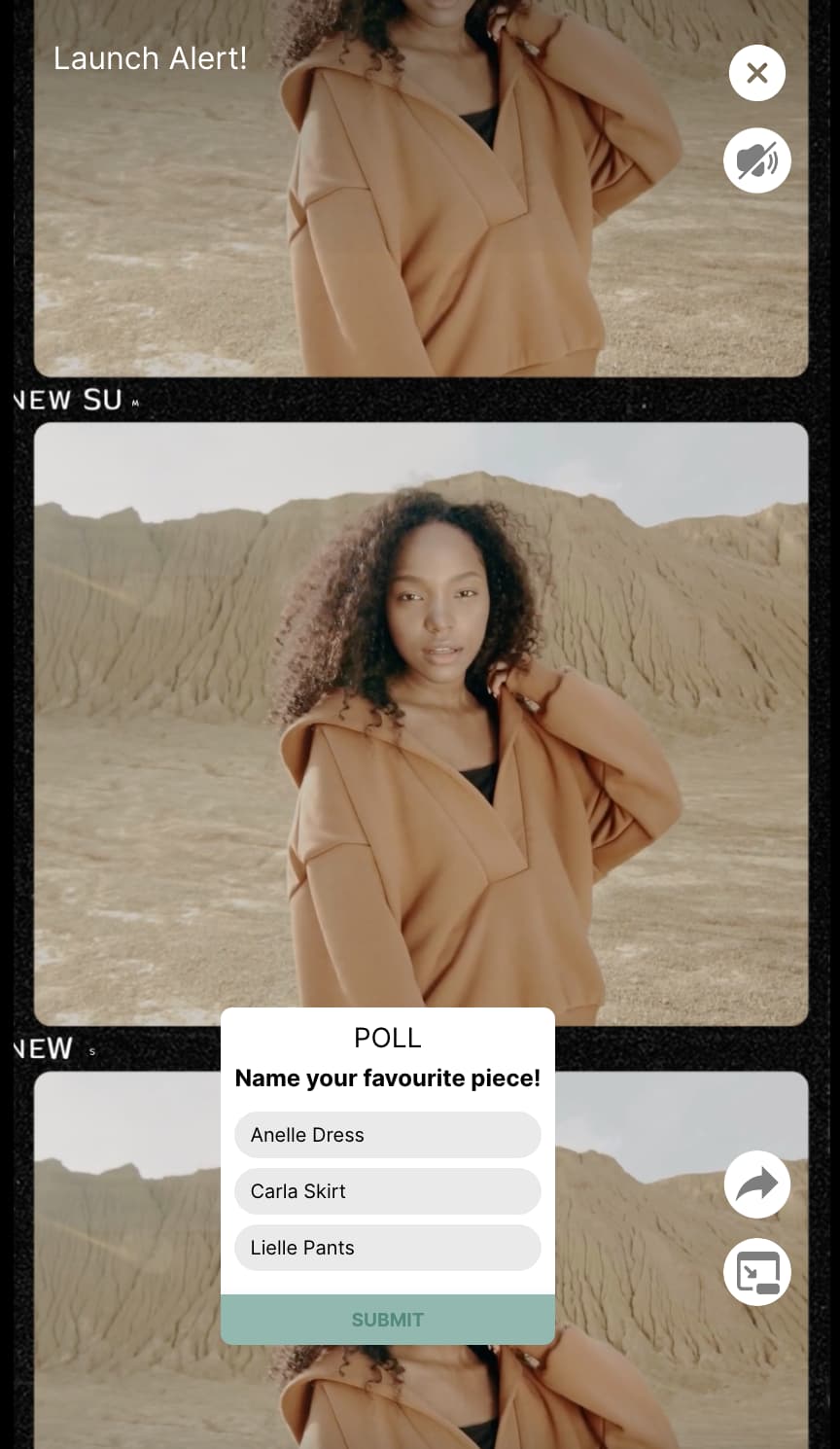
Q&A:
Ask an open-ended question and allow viewers to submit answers. You can even include an optional follow-up field for more detailed responses.
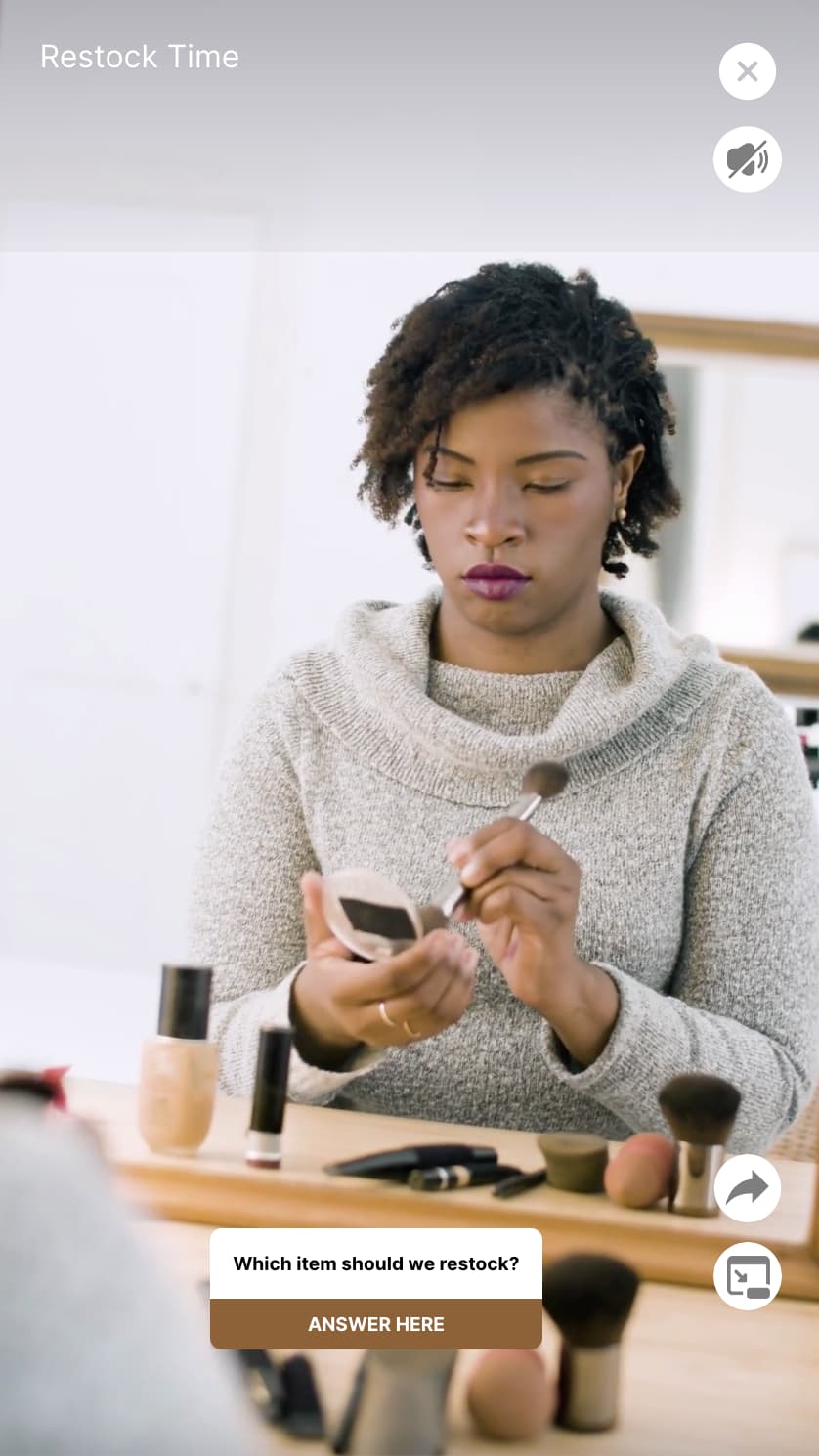

After creating your Short Video, you can embed it individually or add it into a playlist.