Simulcasting to Facebook
Simulcast to Facebook:
-
Navigate to the Facebook page or profile where you would like to live stream to. In the Create area, click on Live Video and then select Go Live.
-
You will be directed to Facebook’s live producer portal. Under Select a video source, ensure that Streaming Software is selected. You will be able to find the Stream Key.
Click on Advanced Settings dropdown to reveal the Server URL.
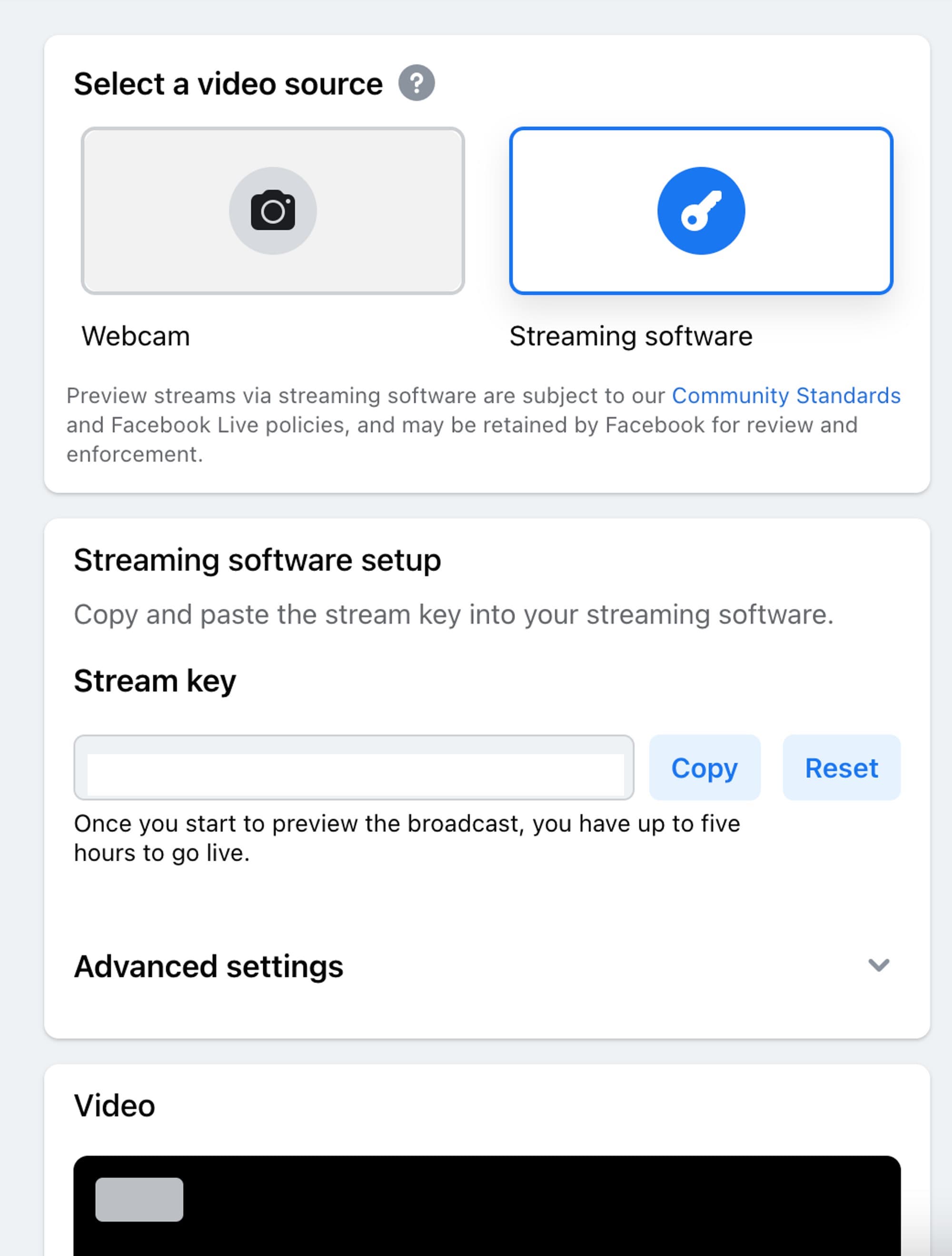
-
You can configure other settings for your stream on Facebook which will not affect your live show where the LORA player is embedded. For more details on these settings, check out Facebook’s documentation.
-
On the LORA CMS, create your live show and fill in the details in the basic tab.
-
Next, click on the advanced tab and scroll down to the Simulcast section. You will be able to see the following:
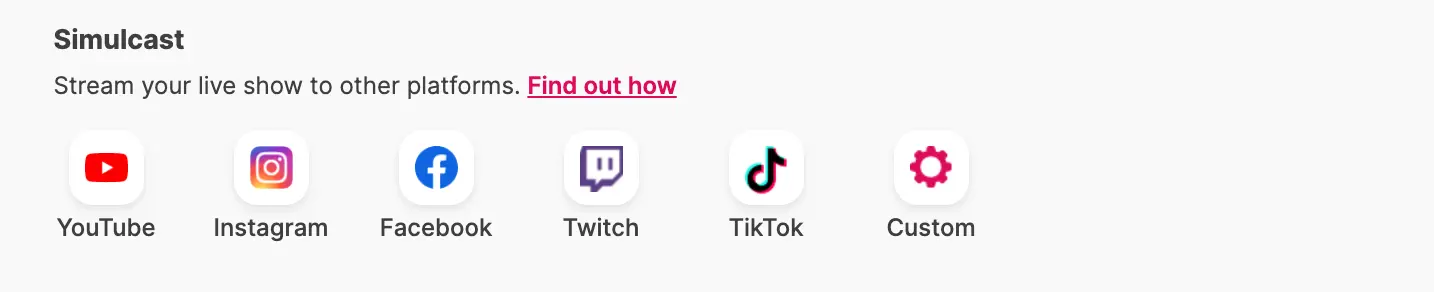
-
Click on the Facebook button. Input the Channel Name. This can be your Facebook profile or page name. It is for your own reference only to help you identify which channel you are simulcasting to.
-
Copy and paste the Stream URL and Stream Key from Facebook (as mentioned in Step 2) into the respective fields.
-
Click Add. You can add more than one YouTube channels to simulcast by repeating the steps above.
-
Whenever you’re ready, go live as per normal from LORA. Once you are Live, you will start to receive the live video and audio on Facebook. Confirm that the video and audio are correct and synchronised. Click Go Live on Facebook.
-
Once you’re live on Facebook, a live video post is created and your Facebook followers will be notified that you are live.
-
When you’re ready to end, end the live stream on Facebook first by clicking on End live video in the lower-left corner of the Producer portal. Then, end the live show from LORA.