Simulcasting to Twitch
Simulcast to Twitch:
-
On Twitch, sign in and navigate to the main menu and go to Creator Dashboard. From there, open the hamburger menu on the left and click on Settings > Stream.
-
You will be able to find your stream key here. Copy the stream key.
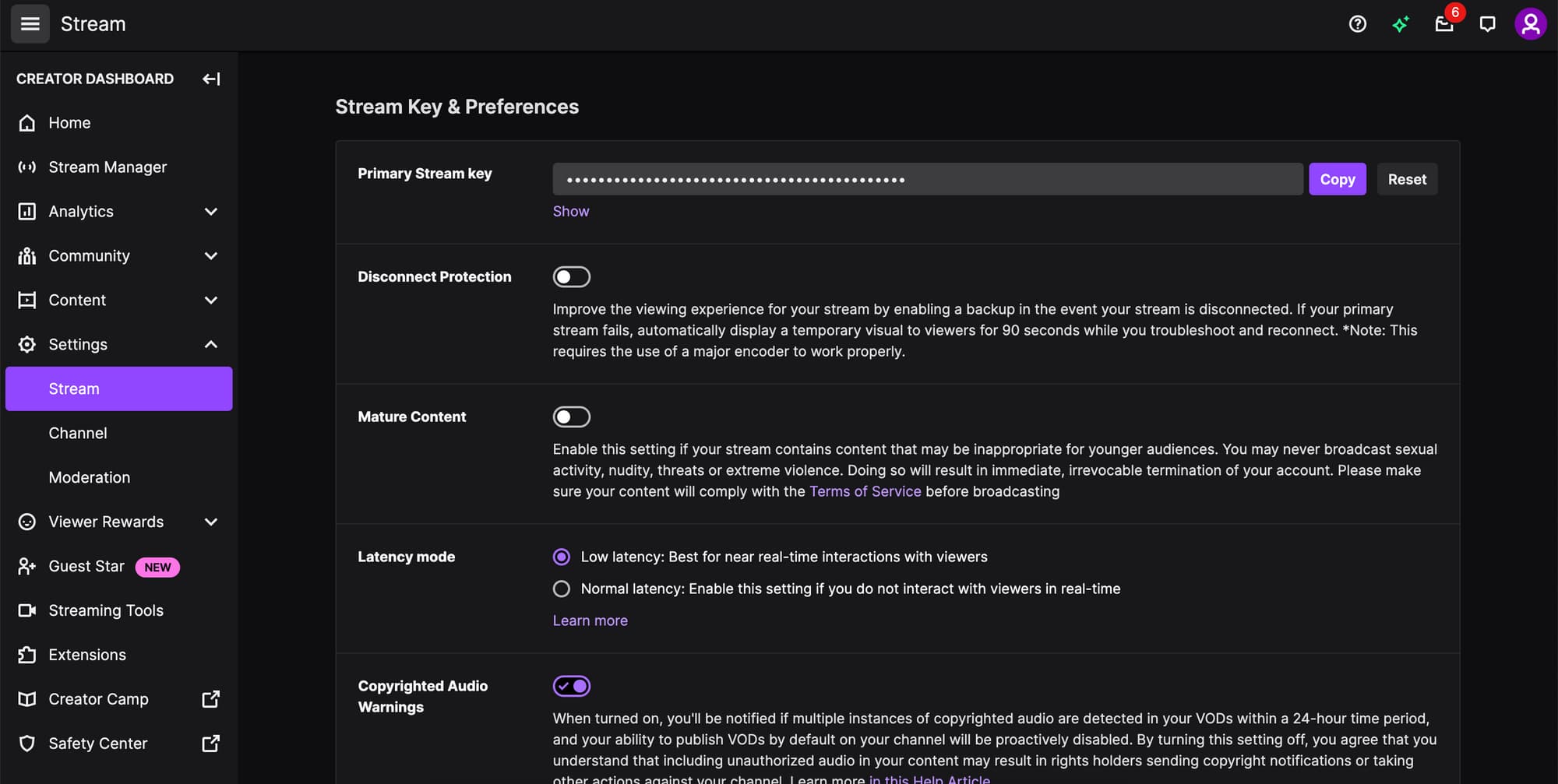
-
Copy the RTMP URL for your simulcast. You can see the list of RTMP URLs you are closest to here: https://stream.twitch.tv/ingests/
-
On the LORA CMS, create your live show and fill in the details in the basic tab.
-
Next, click on the advanced tab and scroll down to the Simulcast section. You will be able to see the following:
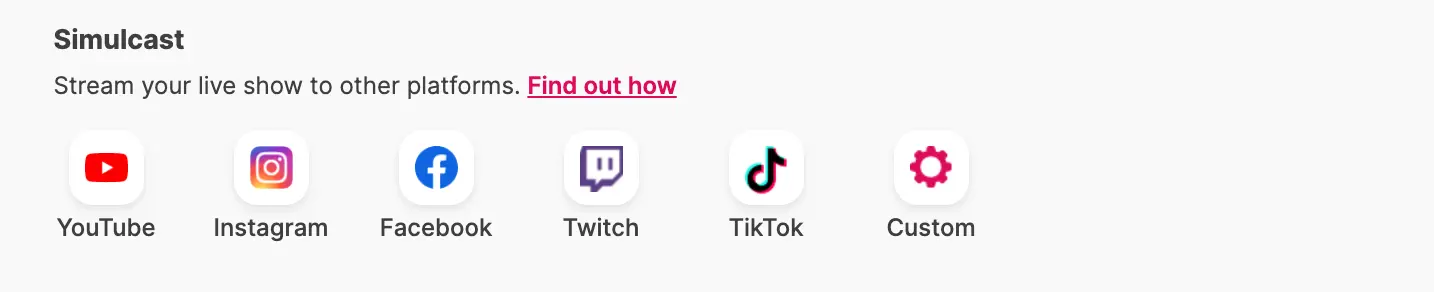
-
Click on the Twitch button. Input the Channel Name. This can be your Twitch username. It is for your own reference only to help you identify which channel you are simulcasting to.
-
Copy and paste the Stream URL and Stream Key from Twitch (as mentioned in Step 2 and 3) into the respective fields. You will need to paste the Stream Key in twice – first over the
{stream key}portion of the RTMP URL, then in the Stream Key field itself. -
Click Add. You can add more than one Twitch channels to simulcast by repeating the steps above.
-
Whenever you’re ready, go live as per normal from LORA. It will automatically simulcast to Twitch.