Live Quiz
Hosting live quizzes is a fun and engaging way to educate and entertain your audience.
Preparation:
- Create sets of questions: Prepare your questions beforehand to ensure a smooth quiz flow.
- Configure quiz settings: Customize aspects like question duration and email collection.
Live Show:
- Play your quiz sets: Start the quiz and let it run automatically based on your chosen settings.
- Announce winners: Optionally, publish the winner list after each quiz.
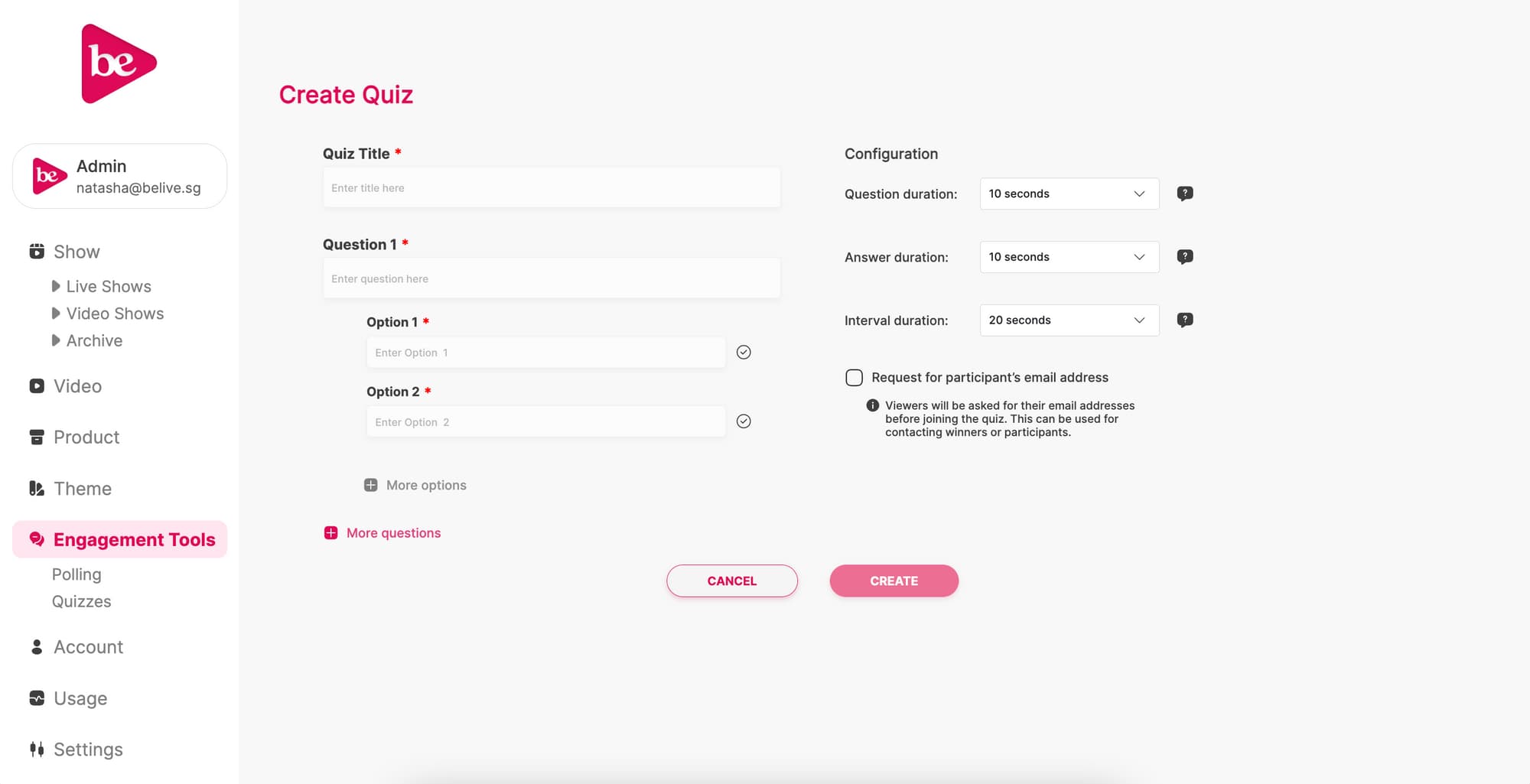
Creating a live quiz
-
Navigate: In the side navigation, click on Engagement Tools and then Quizzes.
-
Start Creating: Click on Create Quiz to begin building your quiz.
-
Quiz Details:
- Title: Enter a title for your quiz set (internal reference only).
- Questions & Answers:
- Add your questions and 2-4 answer options for each.
- Select the correct answer.
-
Timing:
- Set the Question Duration, Answer Duration and Interval Duration.
Question Duration:
- Determines the amount of time viewers get to answer a question.
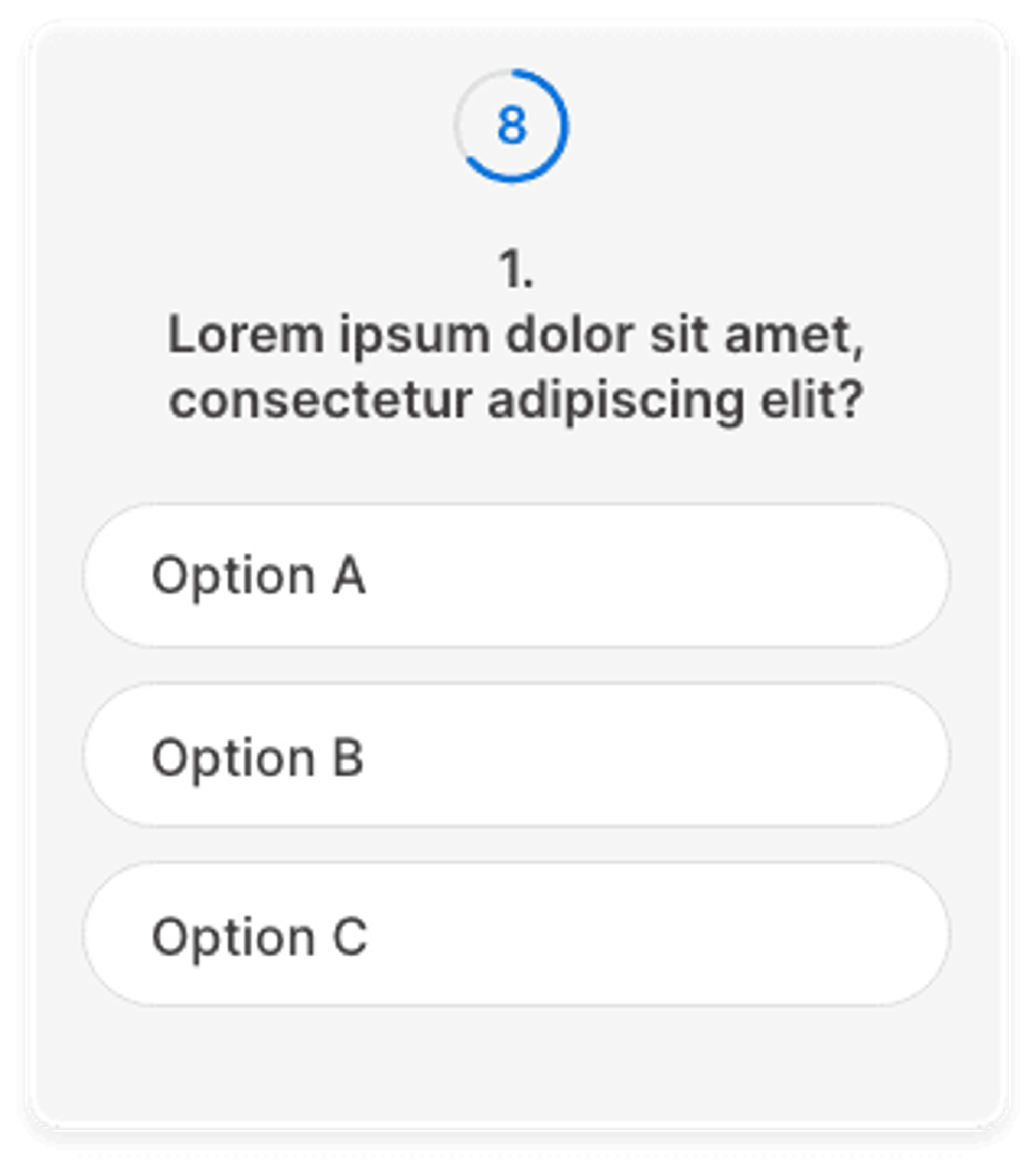
Answer Duration:
- Determines the amount of screen time for the answers of each question.
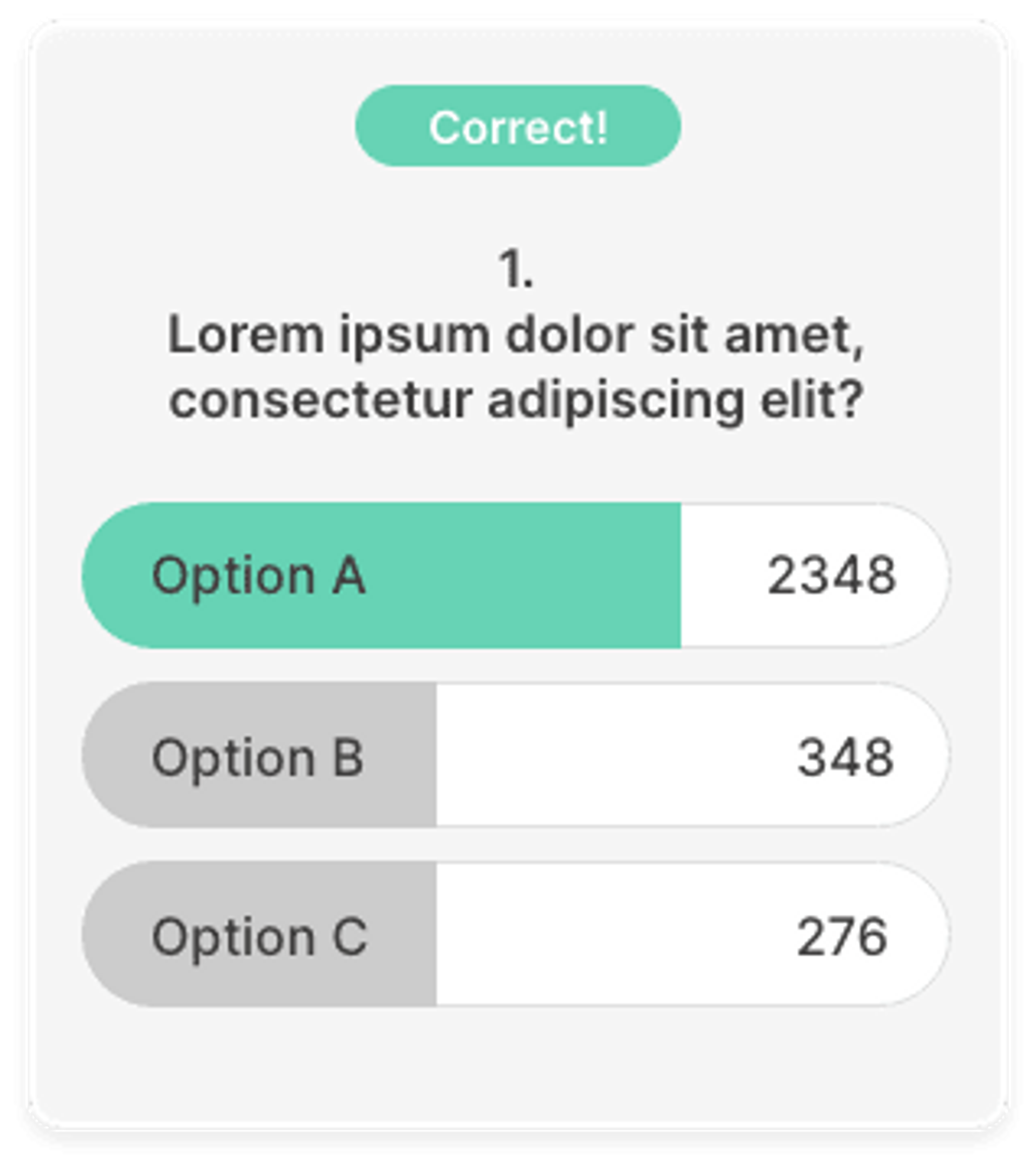
Interval Duration:
- Determines the amount of time in between a question and its answer, and between an answer and the next question.
-
You can choose to request for email addresses by viewers if you require a method to contact winners. If you mark it as mandatory, viewers who do not submit their email addresses will be unable to participate in the quiz.
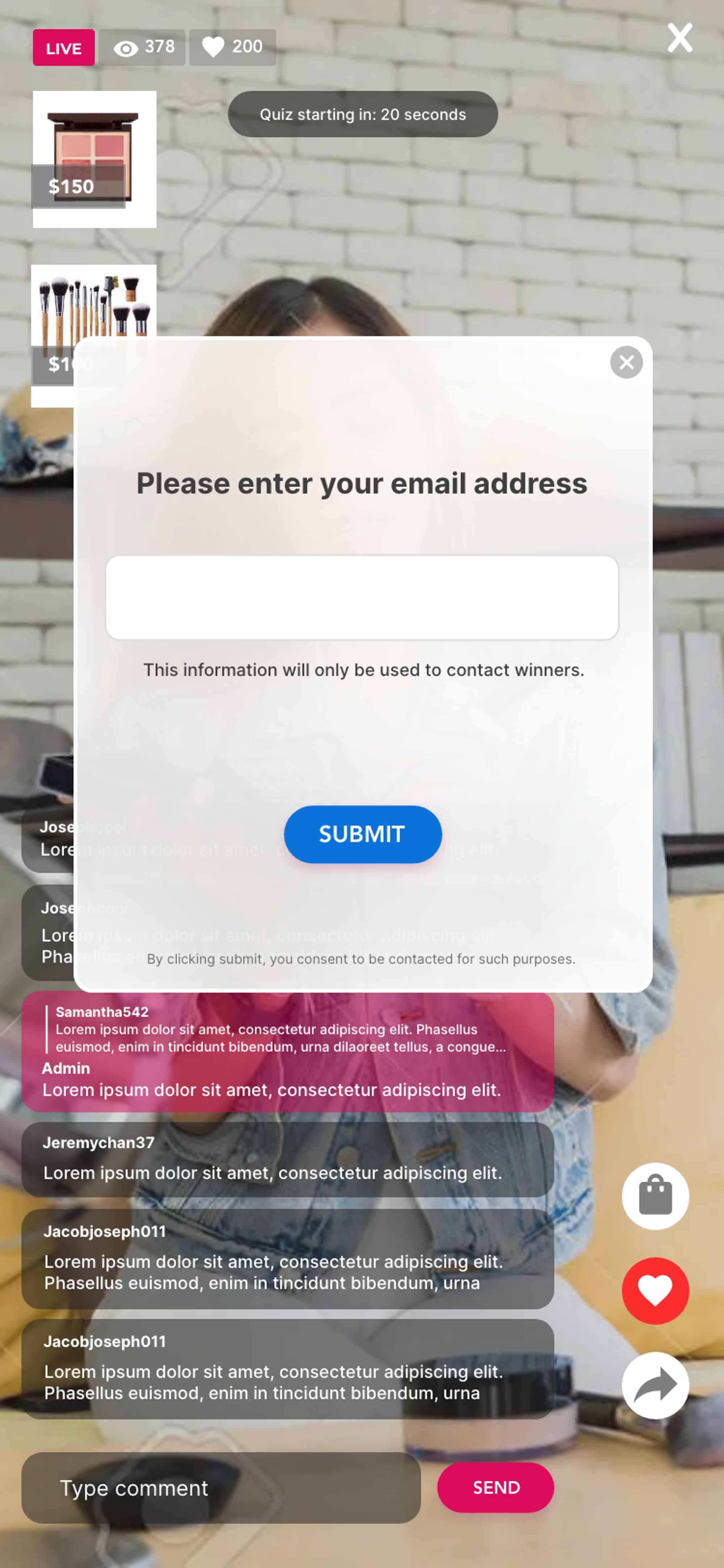
The pop-up to enter email addresses matches the "Interval Duration" setting. The pop-up will appear before the quiz starts, but a button to submit email address will always be available on the right side during the course of the quiz if the viewers haven't entered their email yet.
Starting a live quiz
- Find Your Quiz: From the Admin Watch screen, go to Interactivity and then Live Quizzes to see a list of your quizzes.
- Play the Quiz: Click the Play button next to the quiz you want to start.
- Review & Confirm: Before the quiz begins, you'll be able to review all the questions, answers, and configurations for one last check.
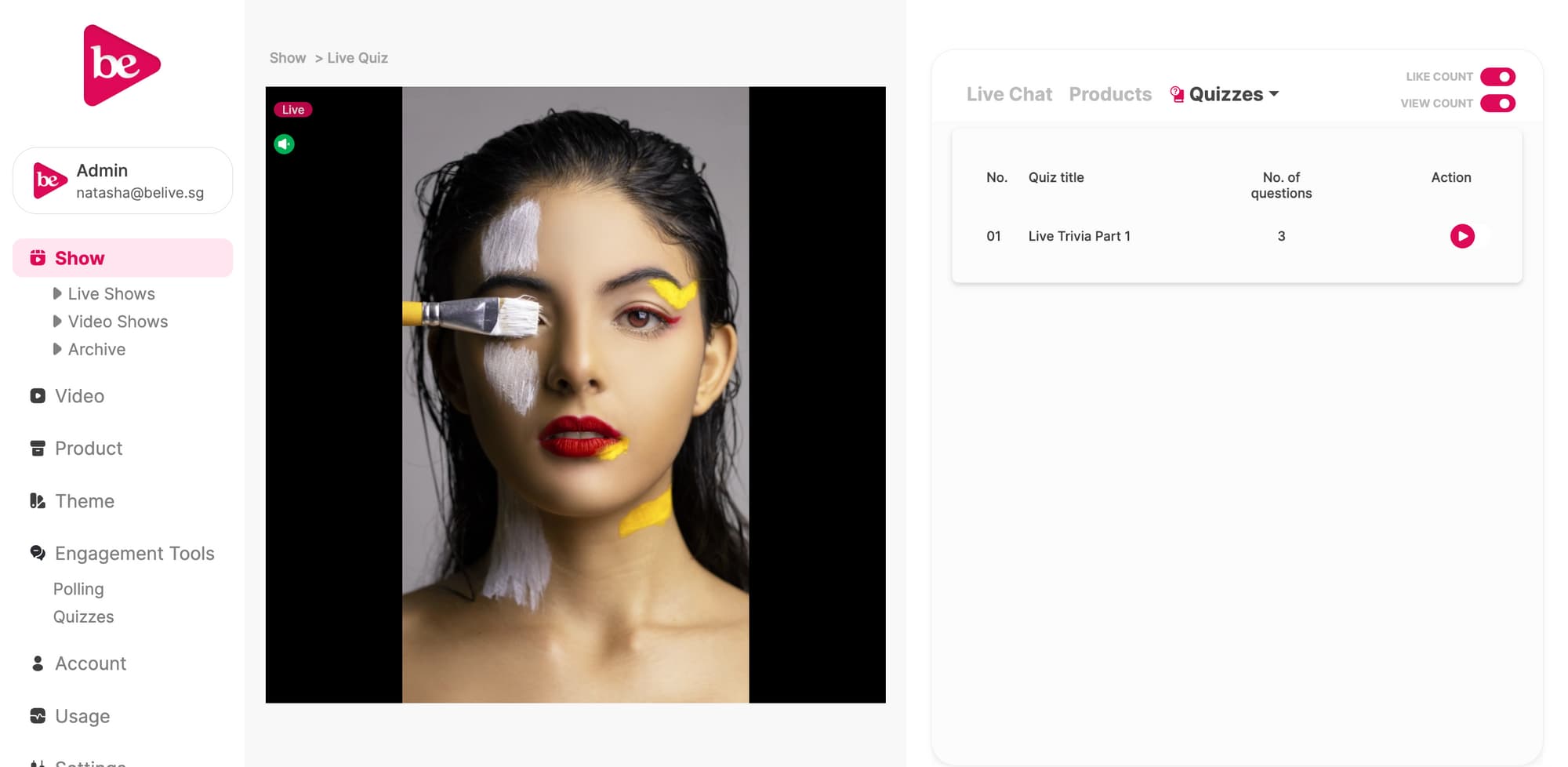
Executing the Live Quiz:
-
Hit Play: Click the Play button to begin the quiz.
-
Last Chance to Cancel: You have 5 seconds to cancel before the quiz starts.
-
Quiz Runs Automatically: The quiz will run on its own unless you end it early.
-
Force End (Optional):
- Hover over the Ongoing button.
- Click End to stop the quiz prematurely.
-
Restarting: You can restart the quiz after ending it.
How to moderate a live quiz
Using the host app
If you start your live show using the host app, you'll see timer cues within the app, indicating when the next question and answer will appear. This helps you manage your time with viewers between questions.
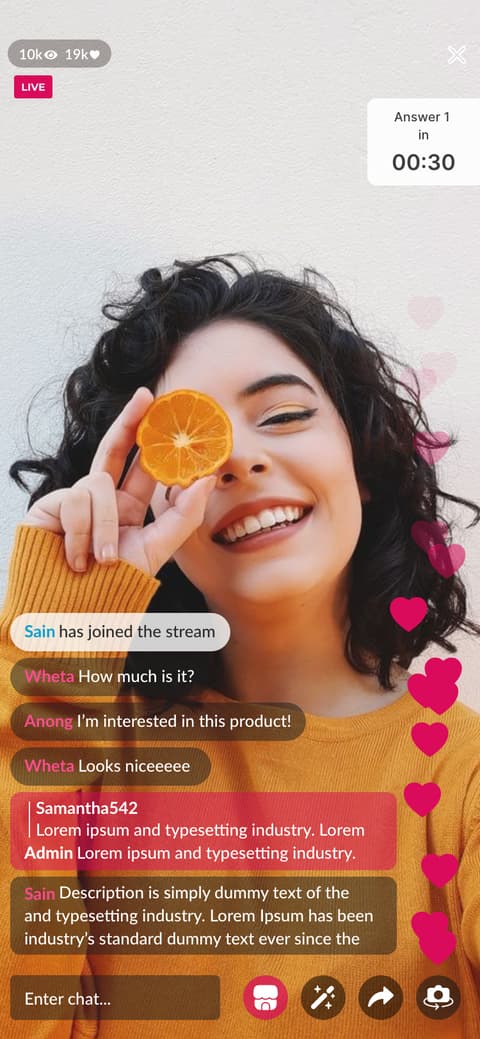
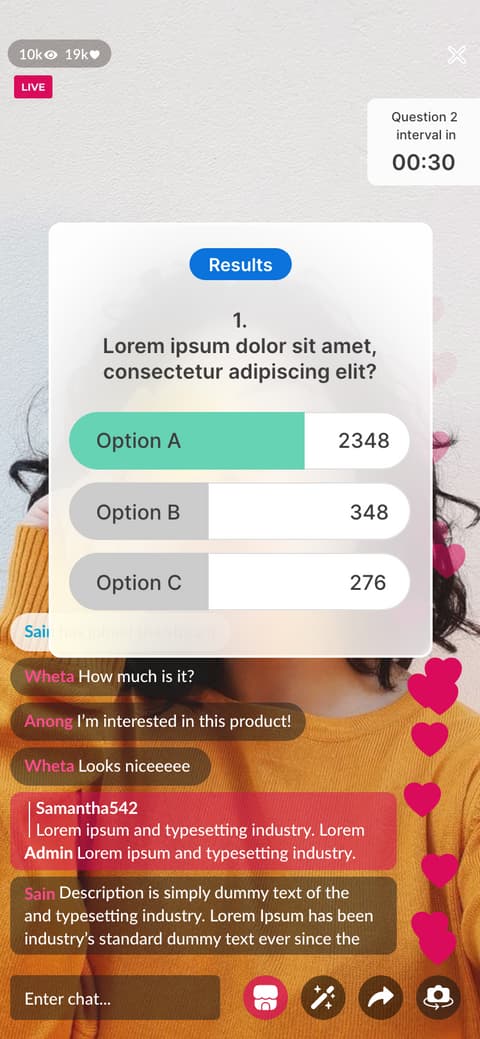
Using Admin Watch screen
If your live show was started using an External Broadcasting Software, you can use a separate device to watch the live quiz from the viewer’s point of view. Alternatively, the Admin Watch screen will also display the timer cues in the overlay box.
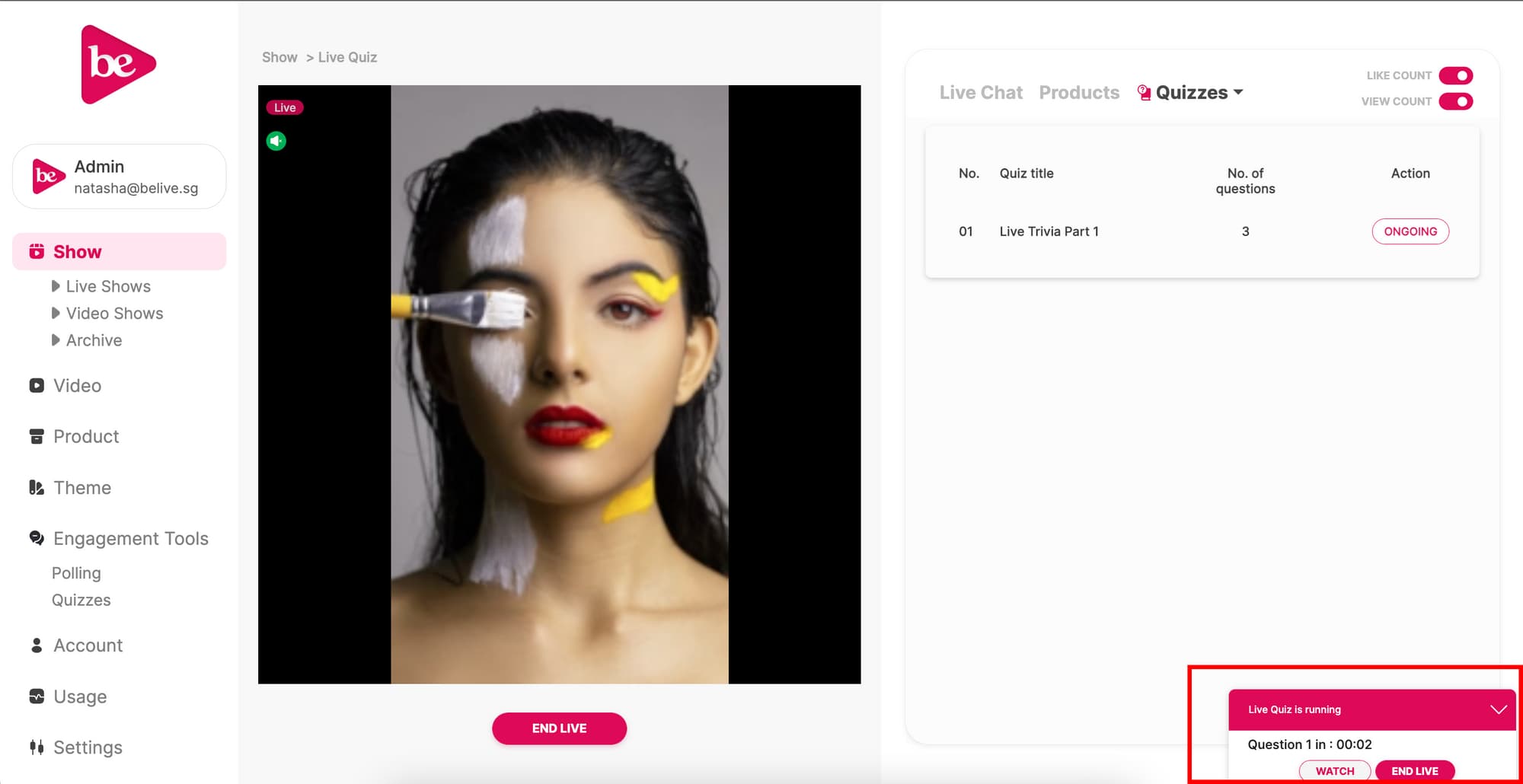
The winner list
After the Quiz:
- See the Winners: Once the quiz ends, a View Winners button appears. Click it to see the top 50 participants, ranked by score (1 correct answer = 1 point).
- Publish the List (Optional): You can choose to publish the winner list.
If there are more than one participants with the same score, these participants with the same score will be listed in order of who started answering the quiz earliest.
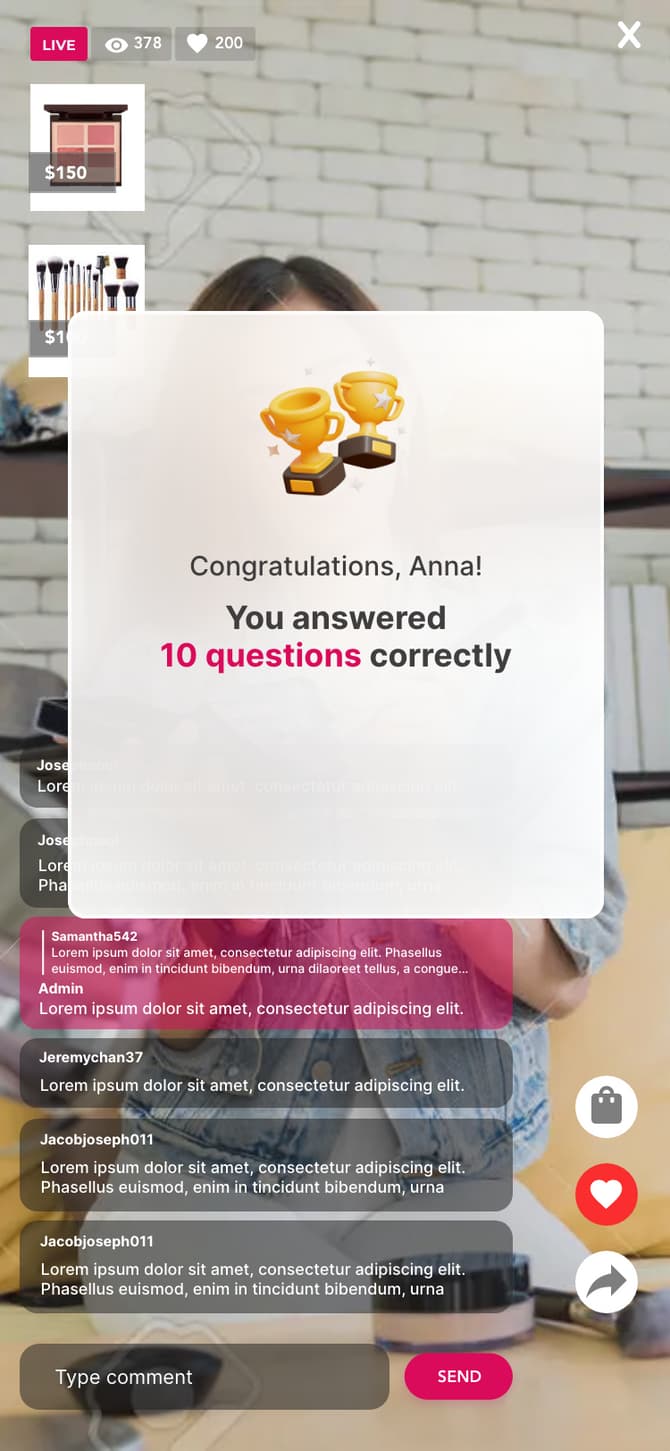
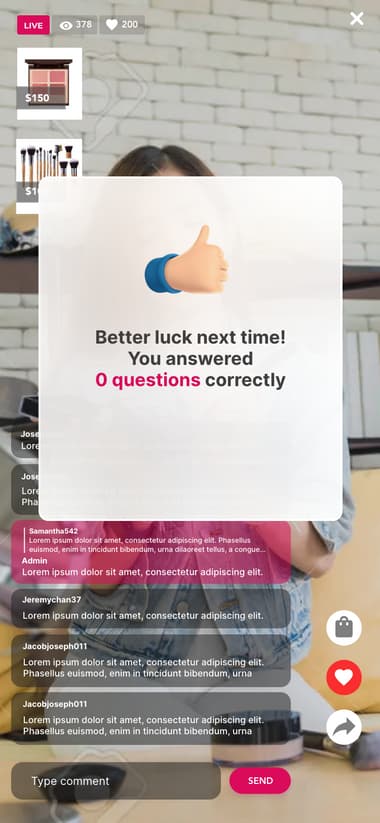
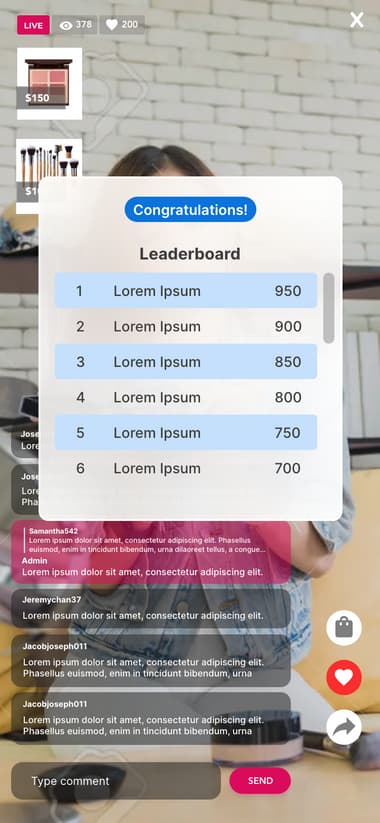
Live Quiz Analytics
Once your live show ends, you will be able to review the results of the live quiz again in the Archive Analytics. You can export the analytics report of the live quiz to view the email address of the participants, if you had enabled this.
Live polling and live quizzes have several differences:
| Live Polling | Live Quizzes |
|---|---|
| Does not require you to select a correct answer | Requires you to select which option should be the correct answer |
| You can start or stop specific questions independently | When you start a quiz, it will run through the entire course of questions and answers itself. |
| Does not require duration configuration, but will require you to start and stop manually | Requires duration configurations (i.e question duration, answer duration, interval duration) |